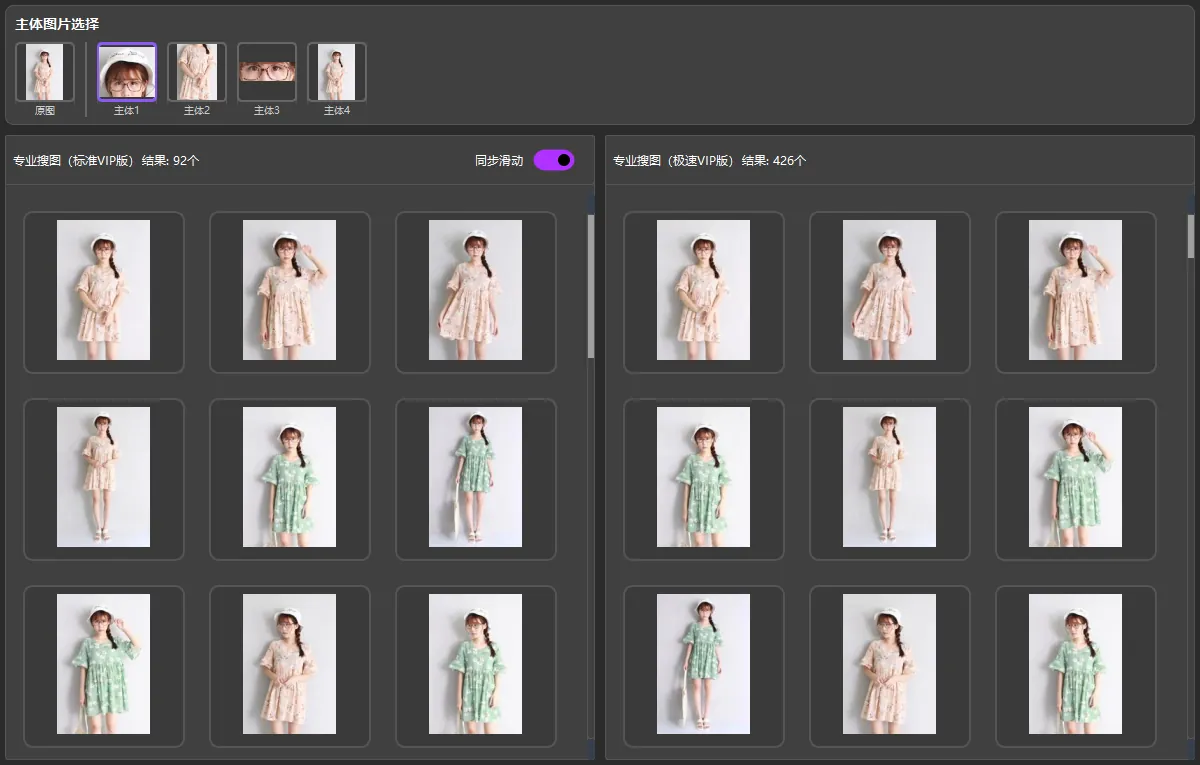Quick Start: Local Image Search
Local image search function: Upload an image to search for similar or identical images in local computer folders
Search Prerequisites
When adding a folder, you need to enable professional image search in the configuration and select one of the professional search models
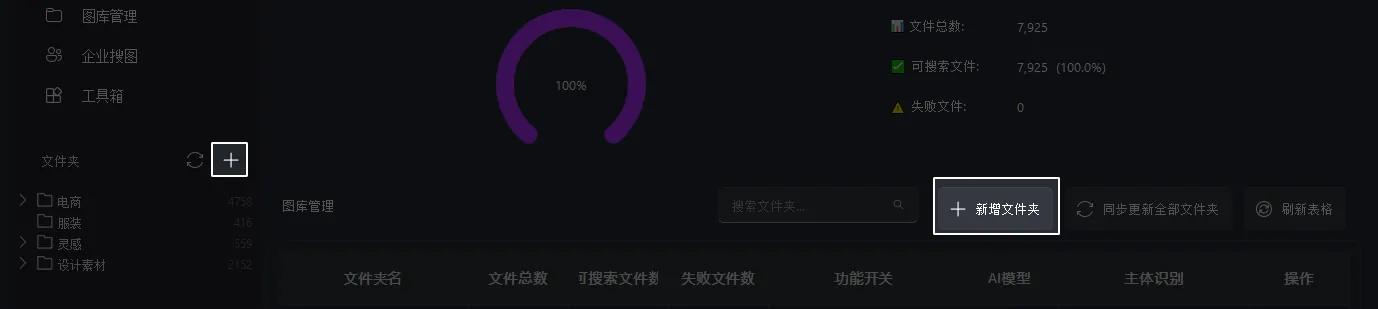
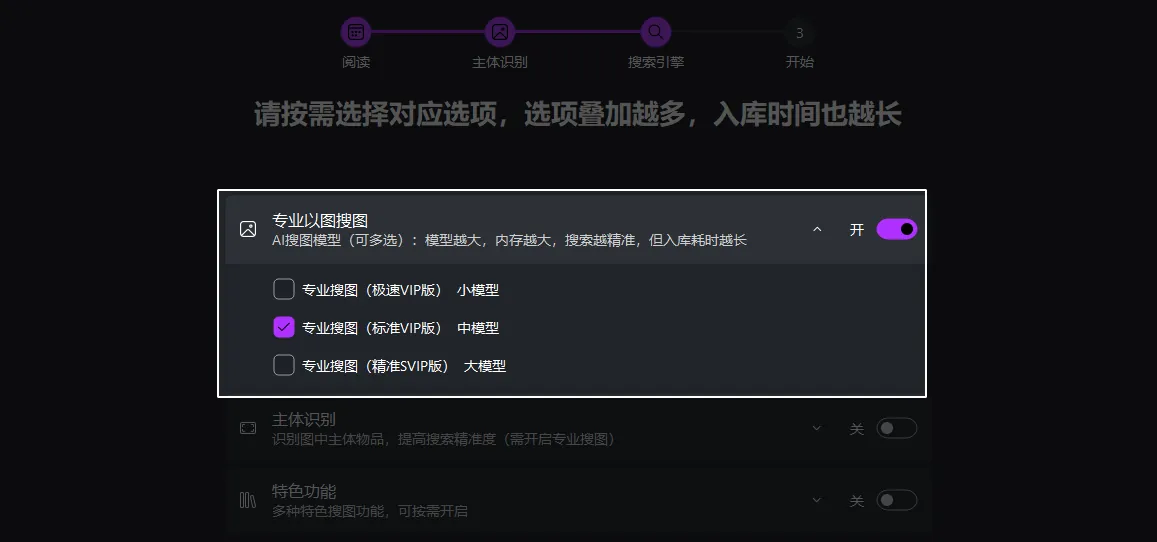
View library management to determine if the folder has image search capabilities
Also check if the corresponding AI recognition is complete by checking if the number of searchable files equals or is close to the total number of files
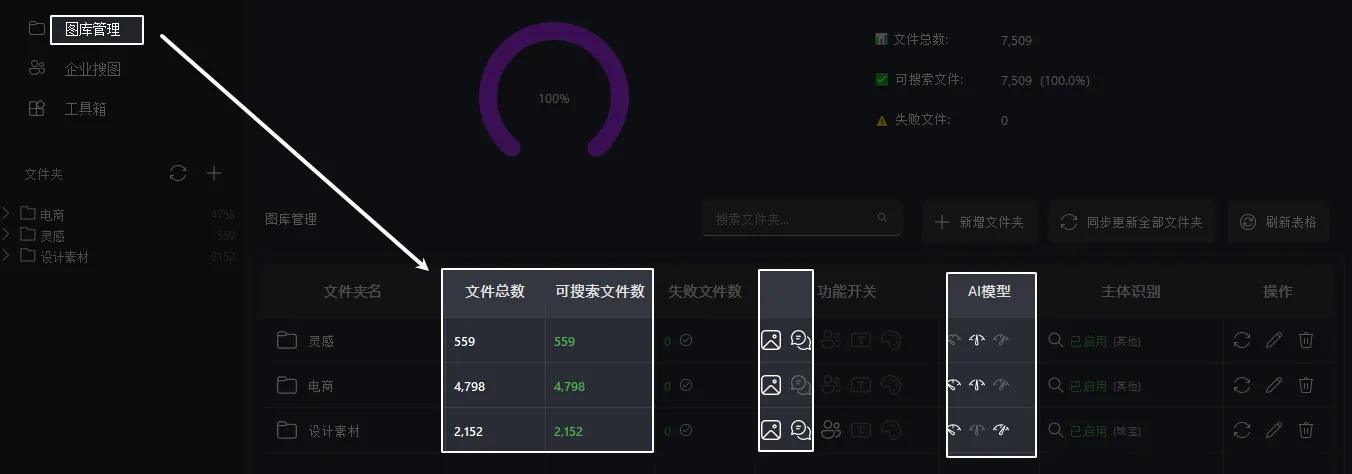
Image Search Methods
Click the search similar button, and upload image search button and open camera search button will pop up
Drag and Drop: Drag an image to anywhere in the software to search
Copy Upload: Copy an image to anywhere in the software to search
Screenshot Upload: Screenshot an image to anywhere in the software to search
Upload Image Search: Select an image from a local folder and upload to the software to search
Open Camera Search: Open the computer's built-in camera, you can take photos to search, click to view more
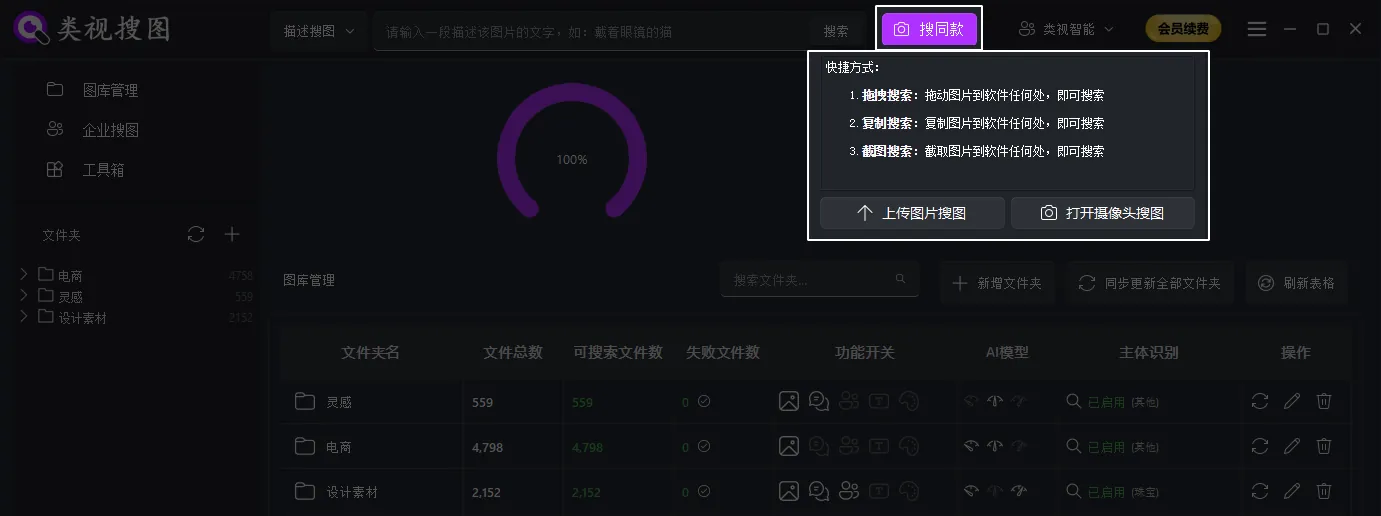
Crop Image Search: If you feel that subject recognition cannot meet your needs, you can right-click the original image and select crop image search
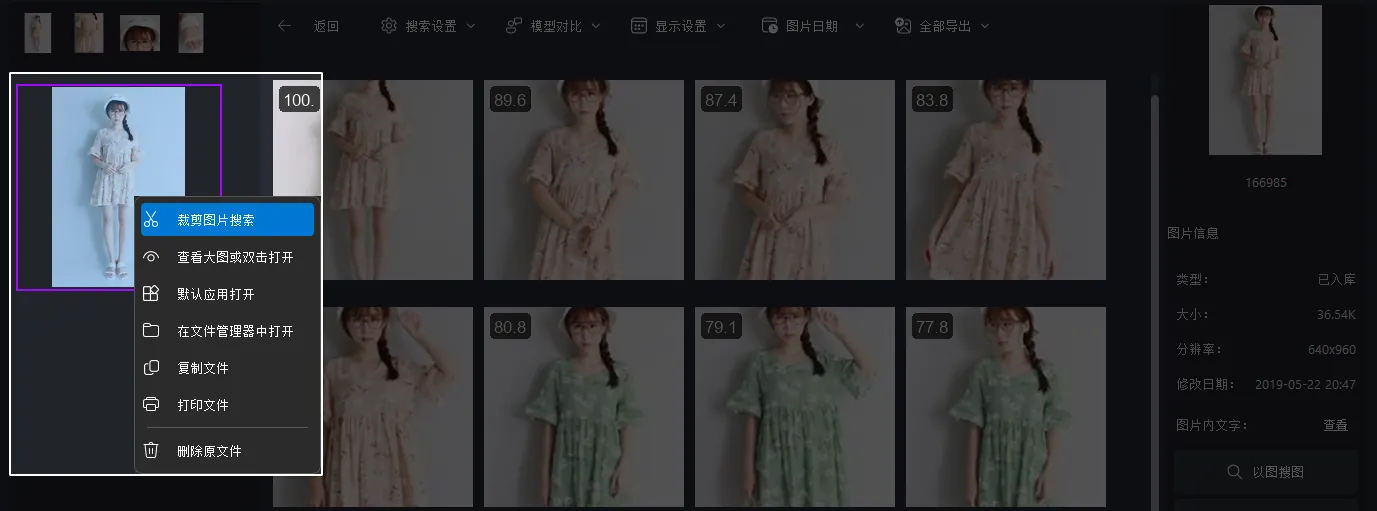
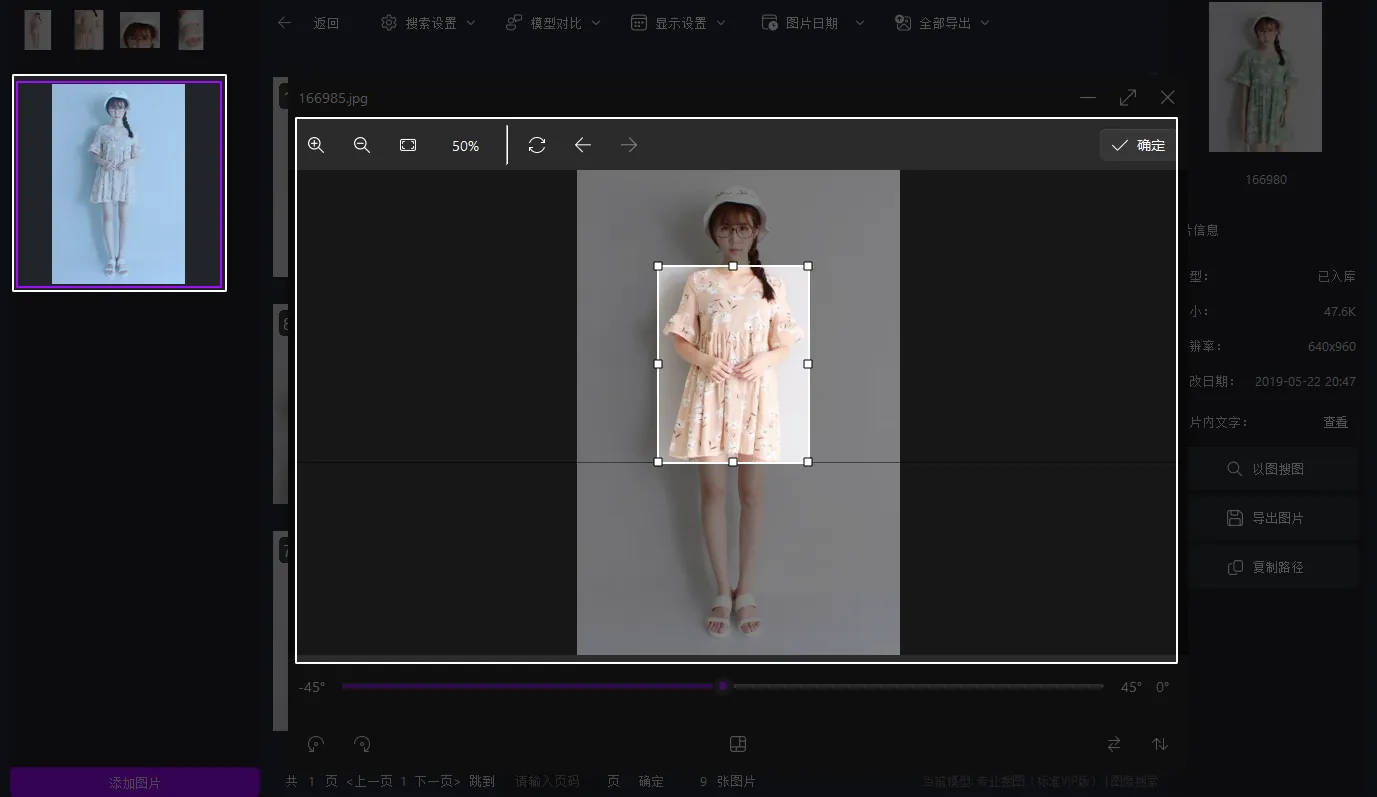
Image Search: When browsing images, if you encounter one similar to the search result, you can right-click the image and click image search to search
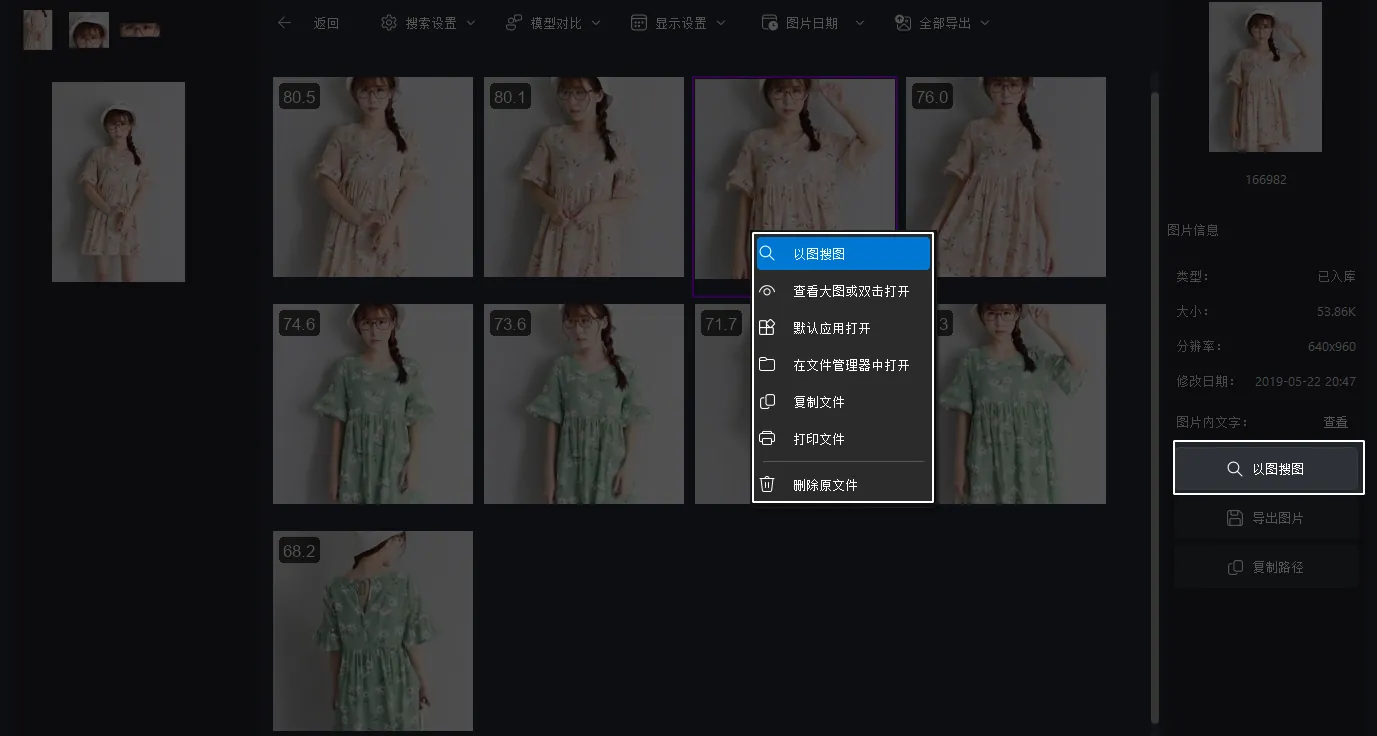
Search Settings
After uploading an image, search settings will automatically pop up. After saving settings, the software will search for images according to this configuration
You can also click the folder, and in the toolbar above the image view list on the right, click search settings
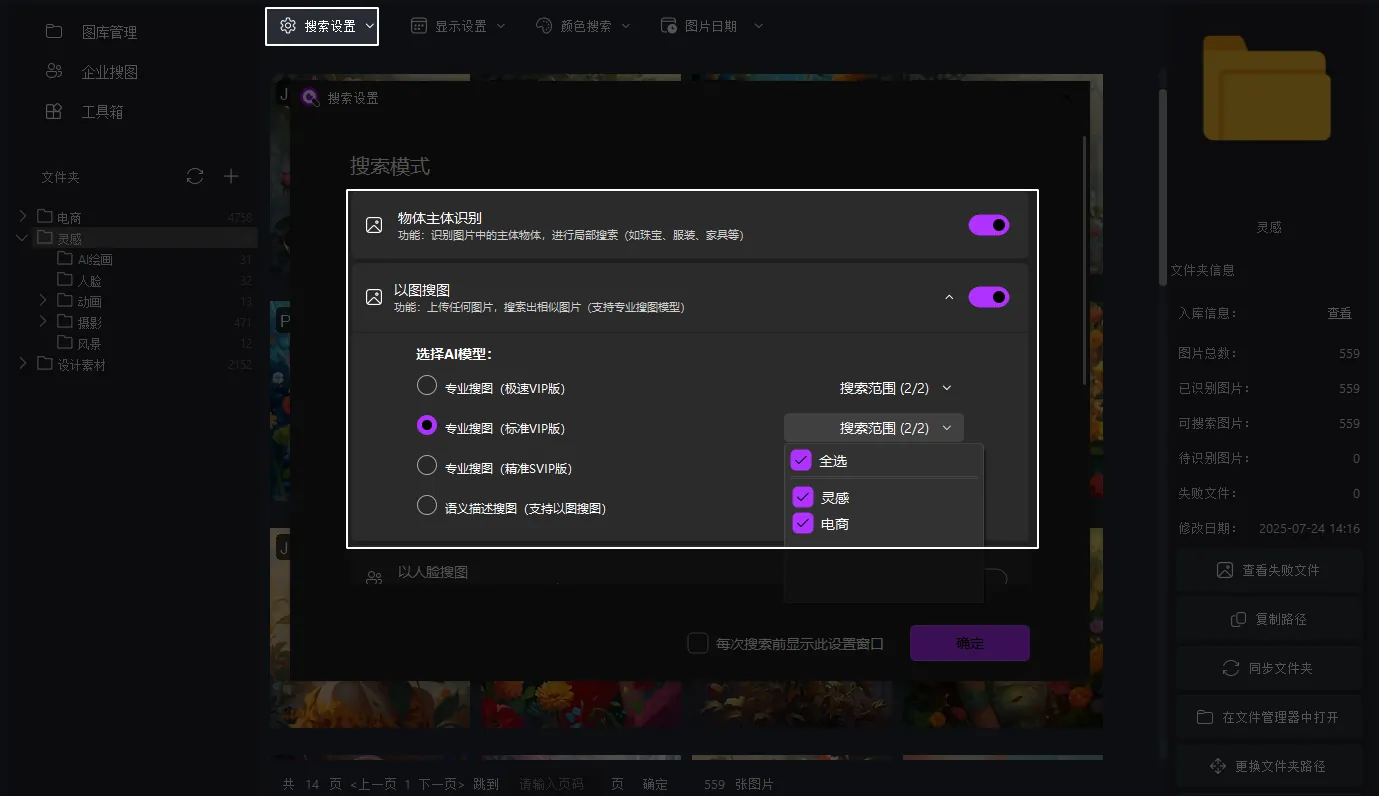
Subject Recognition
After enabling subject recognition, the software will split the image into different subjects, which is conducive to accurately searching for similar images of corresponding subjects
For example: Split the following model image into: dress, hat, shoes and other subjects. You can click to select different subjects to view the search results corresponding to different subjects
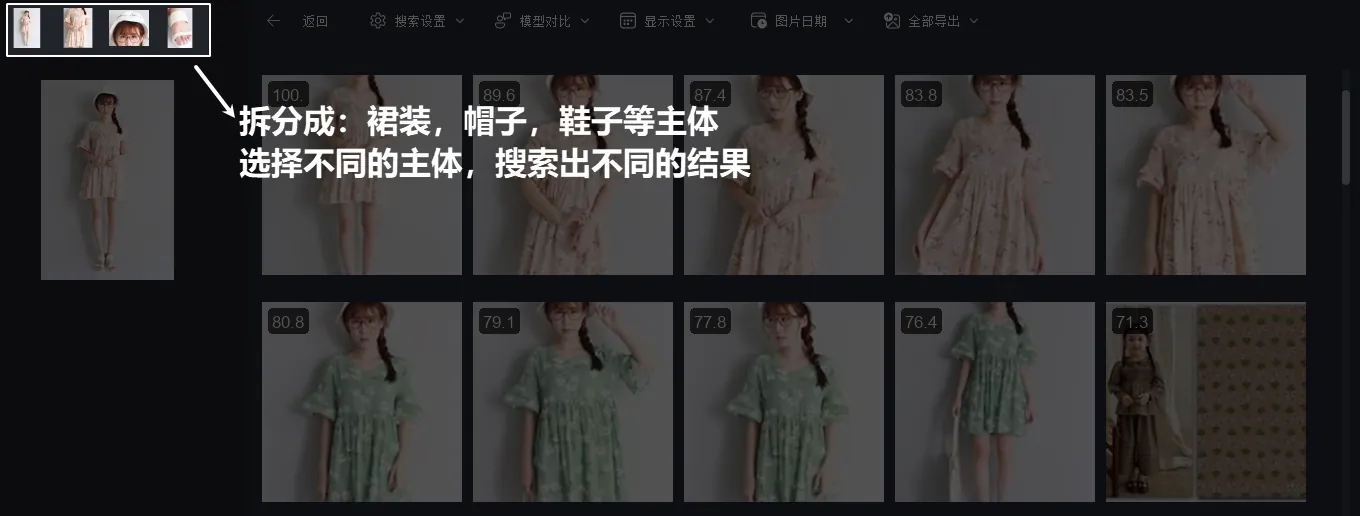
Image Search Model and Search Scope
Enable image search function, select the corresponding professional search model, and select the corresponding search scope. The search scope can be all selected or single selected, configure as needed
After clicking OK, the software will save the configuration. Each time you search, the software will search for images according to this configuration
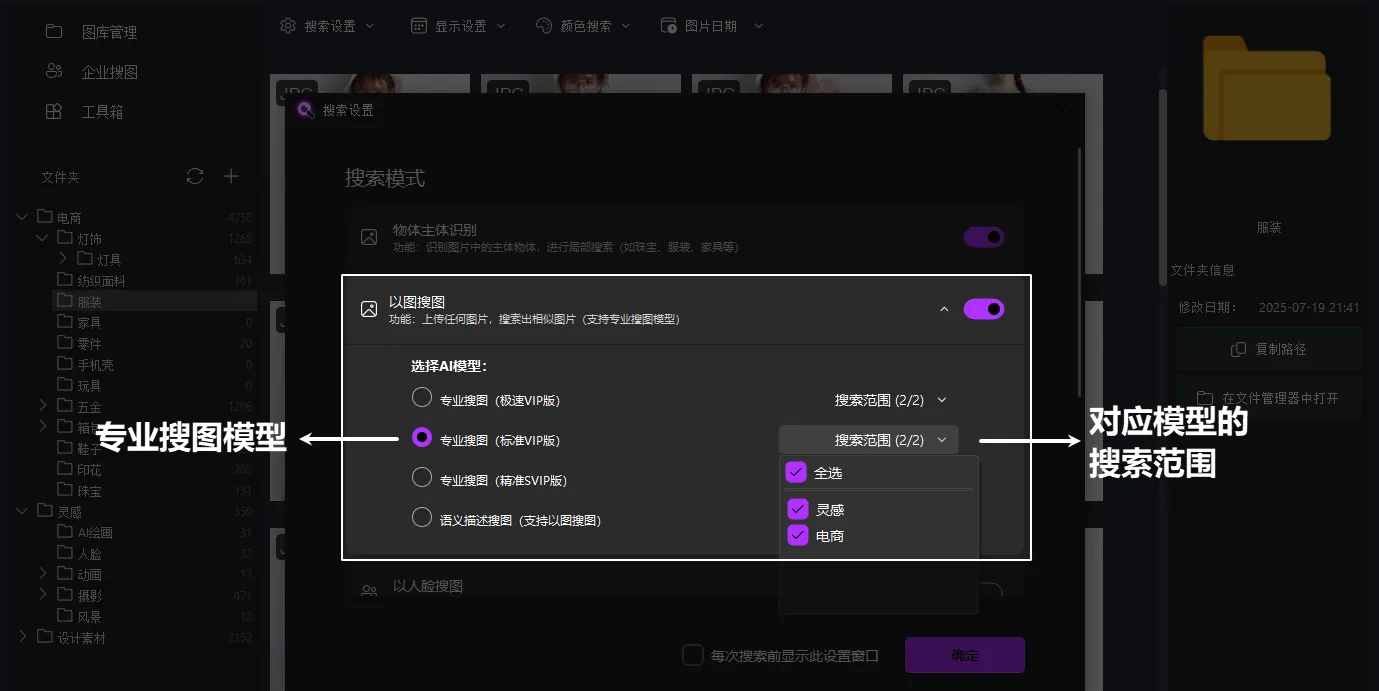
View and Manage Search Results
Select different subjects to view search results for corresponding subjects
The upper left corner of the image shows the similarity score comparing two images. The higher the score, the more similar
The bottom of the interface shows the number of search results and the AI model currently used for searching
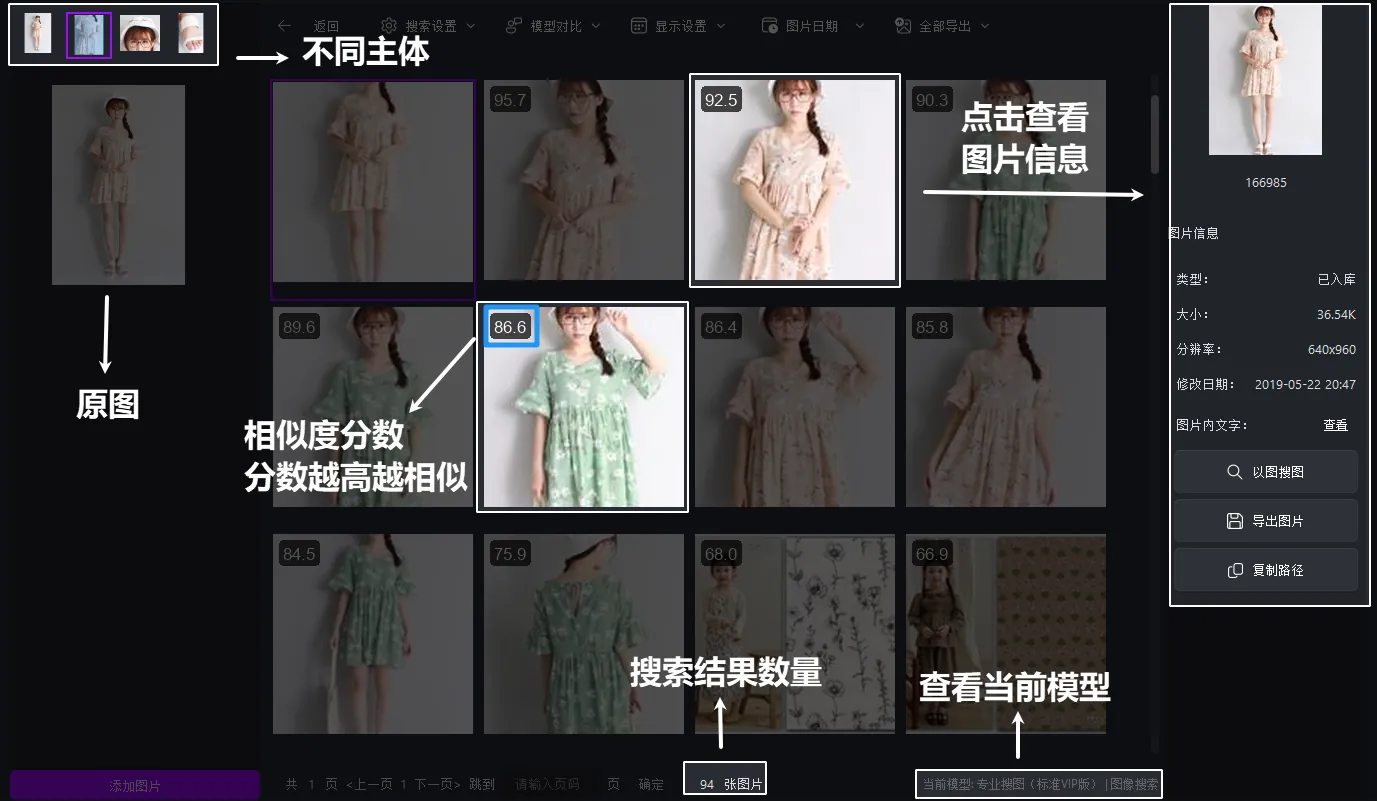
Search Results Settings
If you don't want to display so many results, we can set the number of search results and similarity score threshold in search settings
Search process:
- Get N initial results from database
- Filter results with low scores by similarity threshold
- Return final results
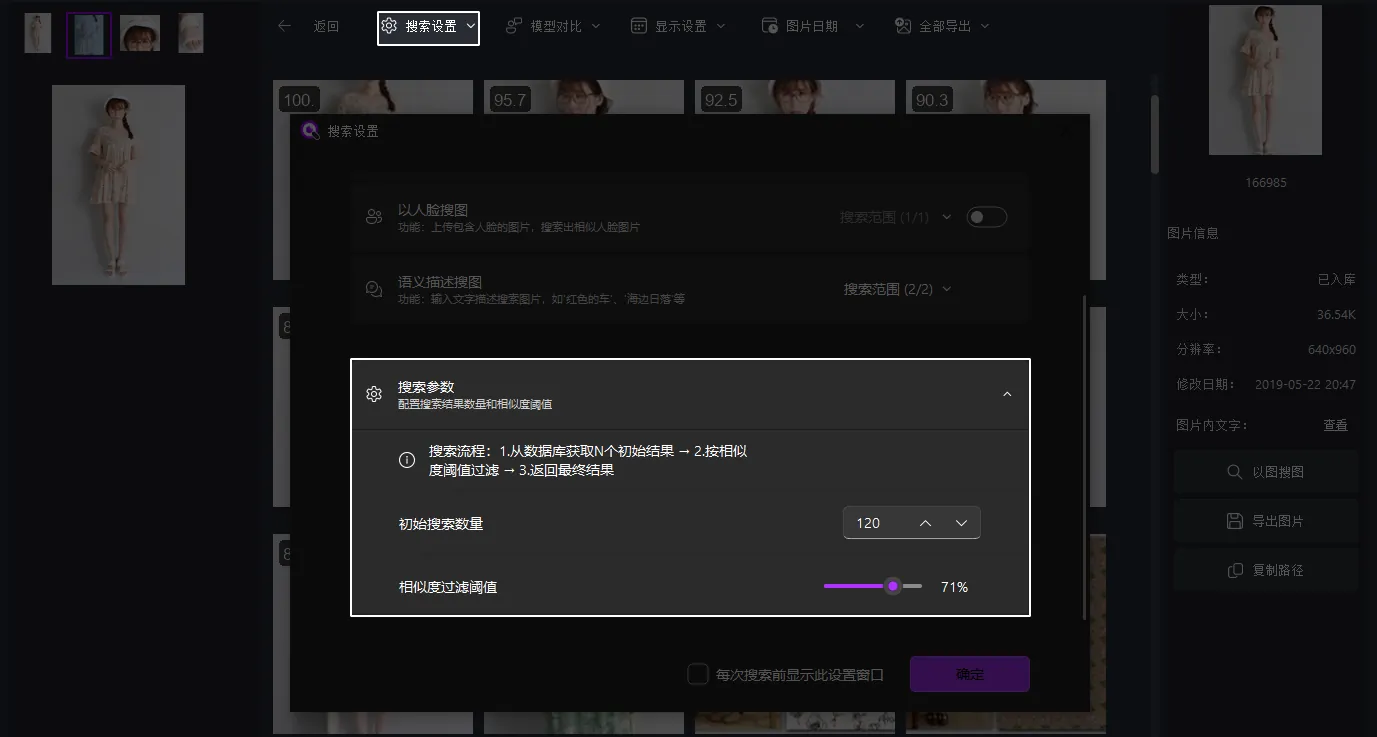
As you can see, results with similarity threshold below 71% are filtered out, leaving only 9 results
Important Note: Different models have different similarity calculation methods, please note
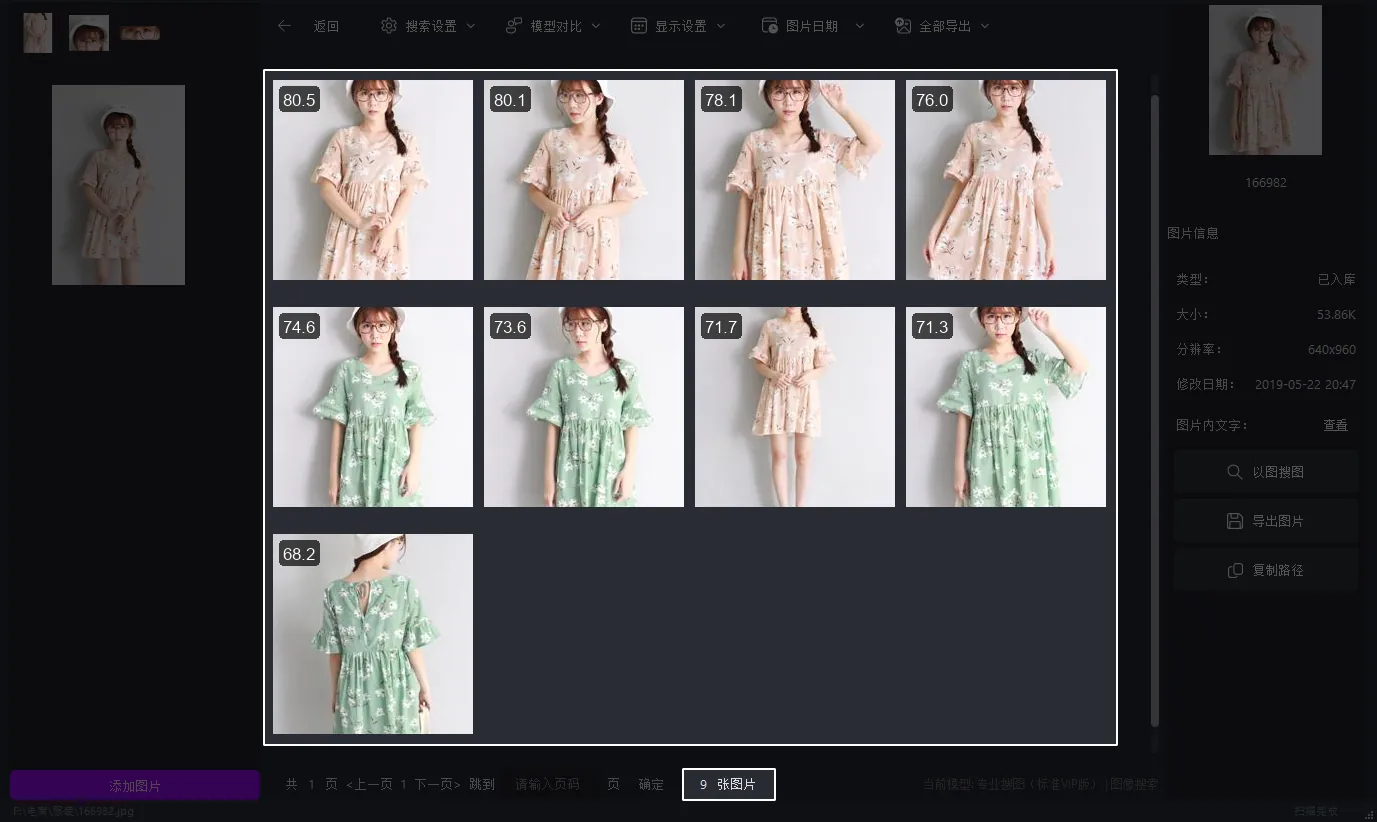
Export Images
Export searched image results to the corresponding location
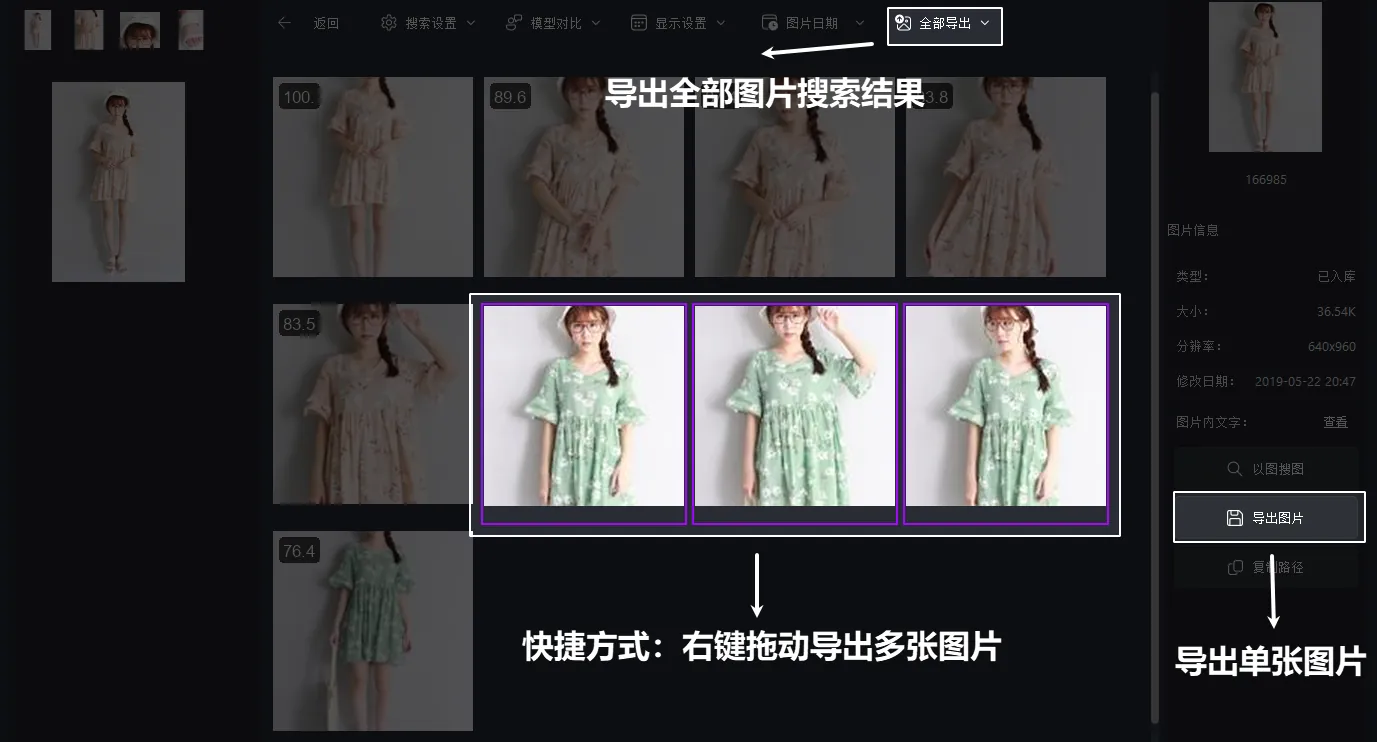
View Large Image
Double-click an image to view the large image, or right-click menu and click view large image

Right-Click Menu
Image Search: Search for the current image
View Large Image or Double-Click to Open
Open with Default App: Open with the local computer's default image viewer
Open in File Manager: Open the computer's file manager window, locate the image position, highlight display
Copy File: Copy the image, can be pasted elsewhere
Print File: Send the image to the computer's default printer to open (need to configure default printer on computer)
Delete Original File: Delete the image's original file to recycle bin, the software will not search for this image
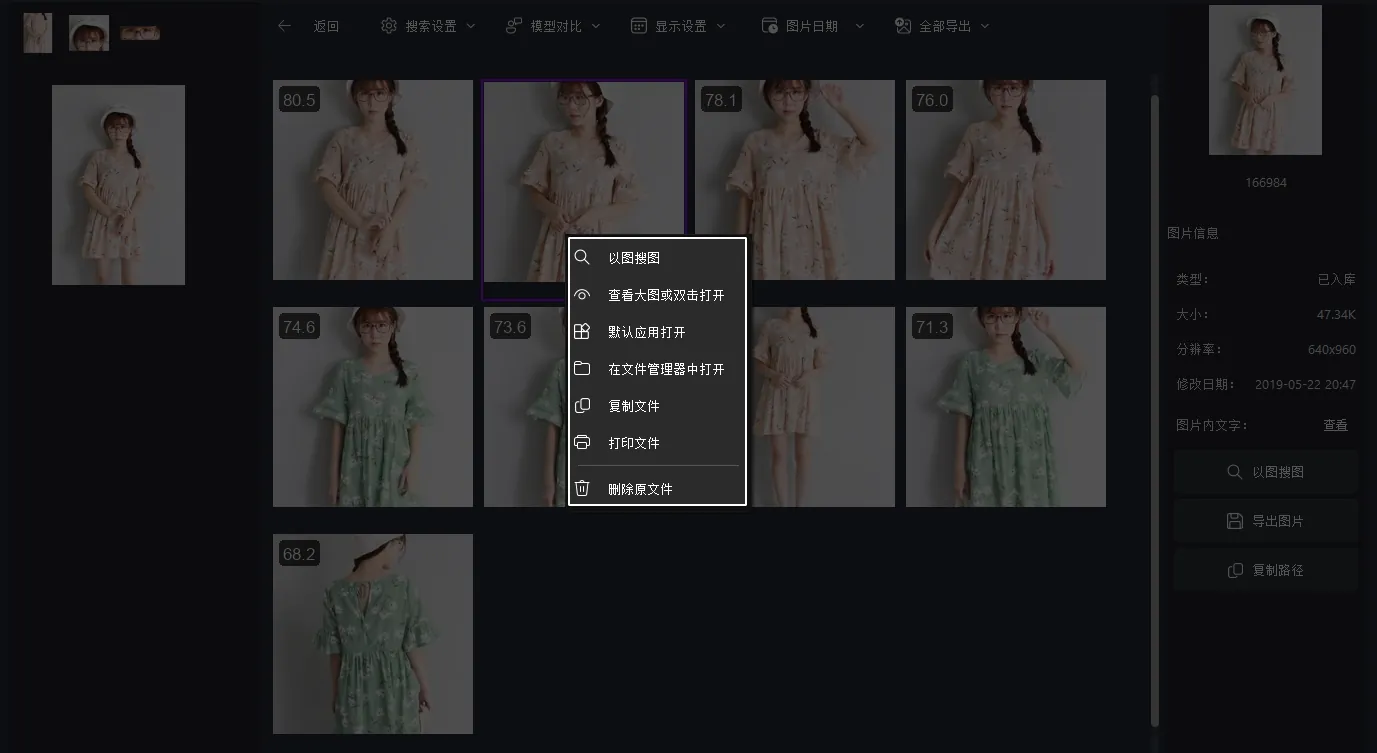
AI Model Comparison
Through model comparison, you can understand the accuracy of different models' searches, which is helpful for selecting the appropriate AI model
Important Notes:
- Different models correspond to different search scopes, try to select the same search scope for comparison
- If a model does not have a corresponding folder, you can go to the library management page to modify this folder's configuration, turn on this model's switch, and after AI recognition is complete, you can compare
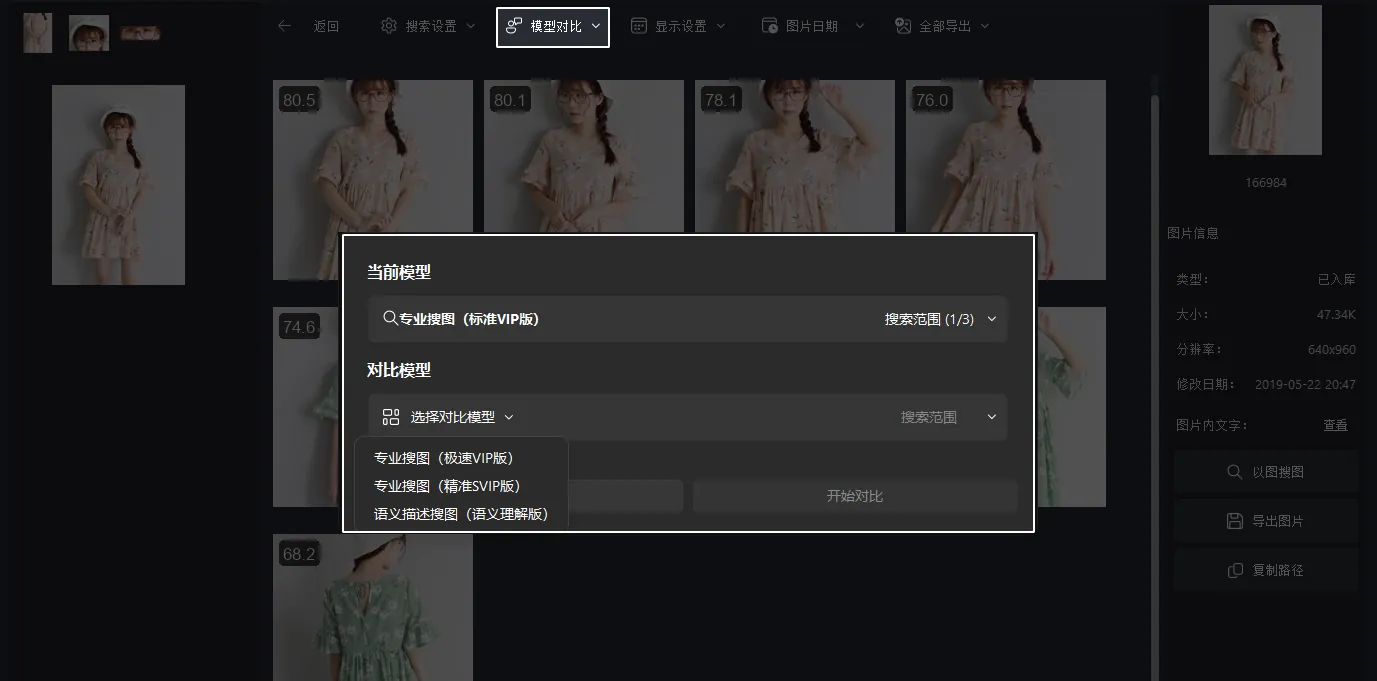
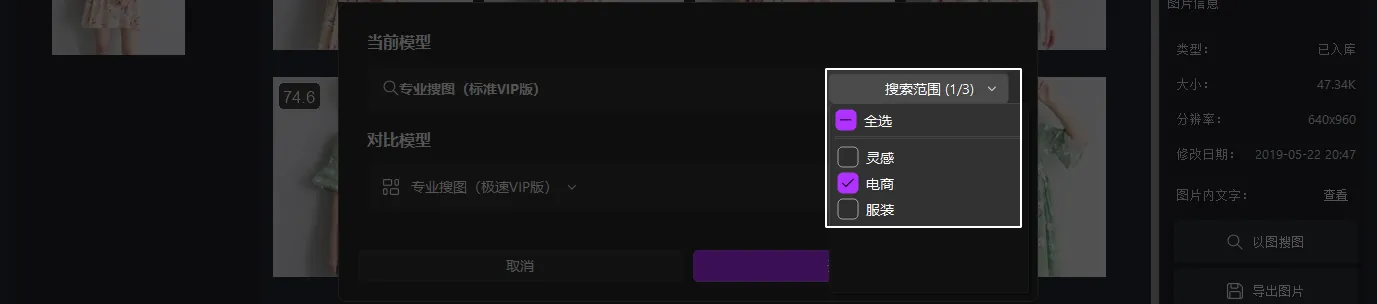
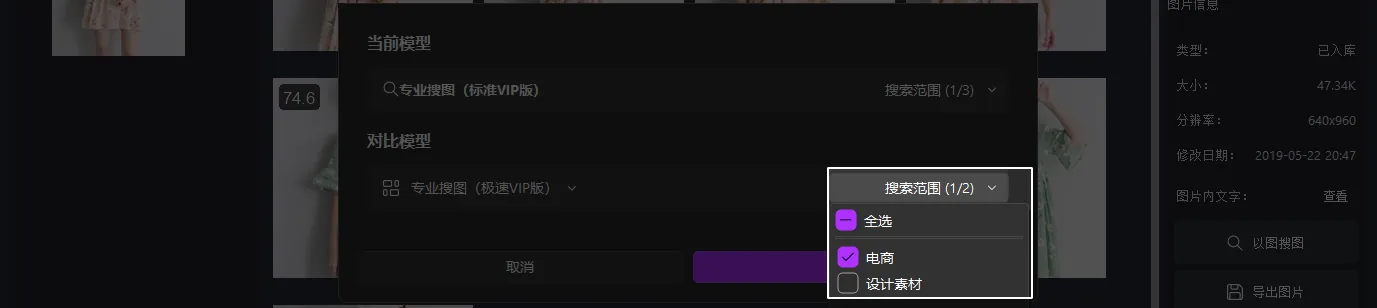
You can select different subjects to view the results of the two models