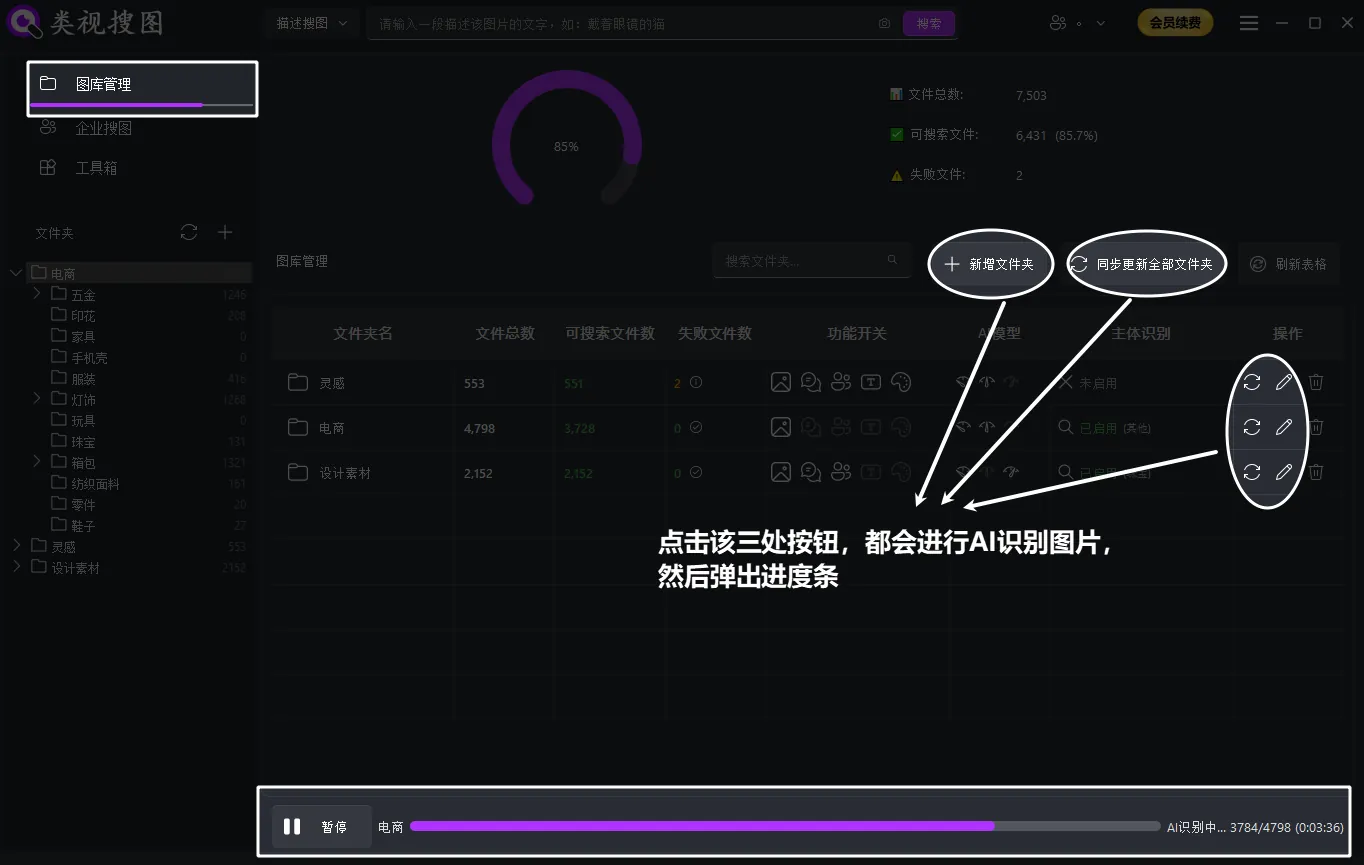Quick Start: Image Library Management Interface Introduction
The image library management interface mainly consists of the following parts, introduced separately below:
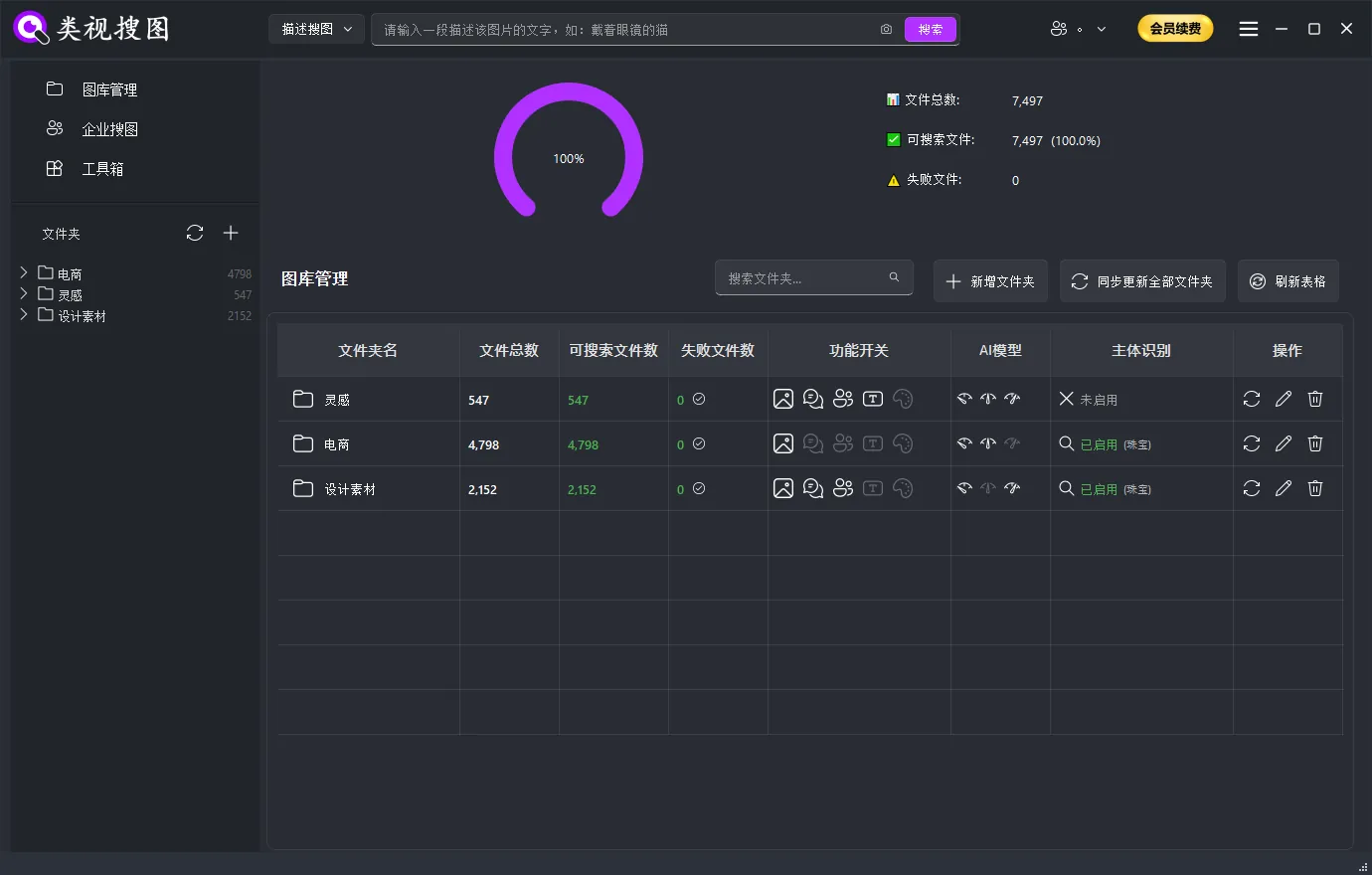
Statistics Information Area
Displays core statistics for the entire library:
- Total Files: Total number of images in all local computer folders
- Searchable Files: Number and percentage of images successfully AI-recognized and searchable (Searchable Files / Total Files)
- Failed Files: Number of images that failed recognition, these images cannot be searched

Toolbar
The toolbar at the top of the interface contains the following function buttons:
Search Box: Find added image folders
Add Folder: Add new image folders for AI recognition and searching
Sync All Folders: Can search for newly added images and remove deleted images
Refresh Table: Refresh table information
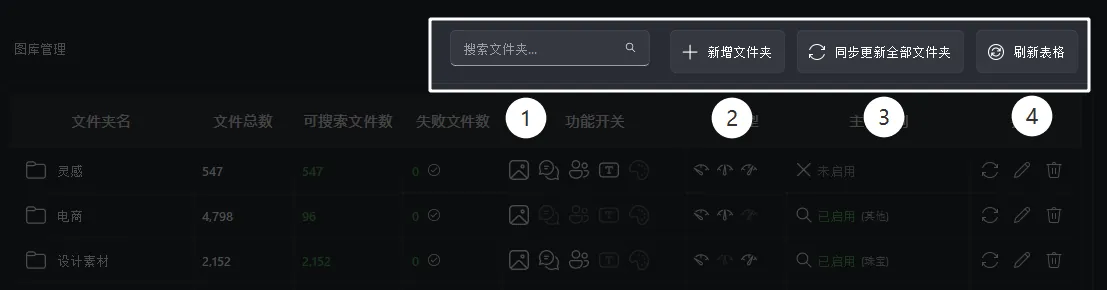
Library List Area
Folder Name
Displays folder name, hover to view full path
Instructions: The folder name displayed by the software is the original folder name when the folder was first added. If you rename the folder or change the path on the local computer, the software will not be able to search all images in this folder.
Solution: Change back to the original folder name or restore the original folder path to search again, no need to re-add the folder

Total Files
Statistics of total number of images in local folder. If images are added or deleted in the local folder, the total files will only change after syncing the folder

Searchable Files
Number of images that have completed AI recognition, also the number of images that can be successfully searched
Instructions:
- Add: If you only add images to the local folder without syncing, the newly added images cannot be searched
- Delete: If you only delete images from the local folder without syncing, you can still search for thumbnails of deleted images, but cannot find the original image path
- Replace: If you replace the original image in the local folder, even if the image path and filename are the same, you cannot search for the replaced image, only the thumbnail before replacement

Failed Files
Number of images that failed AI recognition and cannot participate in search
Images that cannot be recognized include:
- Damaged images that cannot be recognized
- Special image formats that cannot be recognized, but generally common formats can be recognized, such as jpg, png, jpeg, etc.
- Encrypted images that cannot be recognized
- Images in shared folders with broken links cannot be recognized

How to Determine if All Images are Successfully Recognized
- Recognition successful: Total Files = Searchable Files + Failed Files
- Recognition incomplete: Total Files > Searchable Files + Failed Files
- Recognition not started: Searchable Files = 0, Failed Files = 0
- All recognition failed: Total Files = Failed Files

Feature Switches
These feature switches are user-selected when adding folders
Feature Switch Introduction:
- Image Search: Content-based similarity retrieval
- Semantic Description Search: Find images through text descriptions
- Face Search: Identify and search for facial features
- Text Search: Search by recognizing text content in images (OCR text recognition)
- Color Search: Search by color features
Modification Method: To modify, select "Edit Folder Settings" in the "Actions" option
Important Note: Once you modify feature switches, all images will be re-recognized, taking the same amount of time as before to wait for recognition completion.

AI Model Level
Displays the AI model level used for this folder
Level Introduction:
The larger the model, the more memory, the more accurate the search, but the longer the indexing time. All three models have the same search speed, no difference.
- Professional Search (Express VIP): Small model, less memory, short indexing time, average accuracy
- Professional Search (Standard VIP): Medium model, moderate memory, short indexing time, higher accuracy
- Professional Search (Precision SVIP): Large model, more memory, long indexing time, but highest search accuracy
Modification Method: To modify, select "Edit Folder Settings" in the "Actions" option
Important Note: Once you modify the model level, all images will be re-recognized, taking the same amount of time as before to wait for recognition completion.

Subject Recognition
Displays whether subject recognition is enabled and recognition category
- Enabled: Suitable for product images such as: clothing, jewelry, shoes, bags, furniture, lamps, etc. Will improve search accuracy, but indexing time is slightly longer
- Disabled: Suitable for renderings, patterns, interior style images, etc. for whole image recognition. Indexing time is shorter than when enabled
Modification Method: To modify, select "Edit Folder Settings" in the "Actions" option
Important Note: Once you modify the subject recognition setting, all images will be re-recognized, taking the same amount of time as before to wait for recognition completion.

Edit Operations
Provides sync folder, edit folder settings, and remove folder from software
1. Sync Folder
Recognize newly added or deleted images in the folder
2. Edit Folder Settings
Change search feature switches
Change subject recognition settings
Change AI model level
3. Remove Folder from Software
Only removes folder information from the software (does not delete the actual folder on the local computer)

AI Recognition Folder Progress Query
- When adding a folder, you can view AI recognition progress
- When syncing a folder, you can view AI recognition progress
- When re-editing folder settings, you can view AI recognition progress
Important Notes:
Interrupt AI Recognition:
Click pause to keep recognized files
Close software to keep recognized files
Abnormal exit will keep recognized files
Restart AI Recognition: Need to click the sync folder button to continue recognition based on already recognized files