Quick Start: First Launch and Initialization
Launch the Software
Double-click the desktop shortcut or select the application from the start menu to launch the local image search software, and you will see the startup animation.

If you are using the software for the first time, you may see a welcome interface. Click "Start" to officially enter.
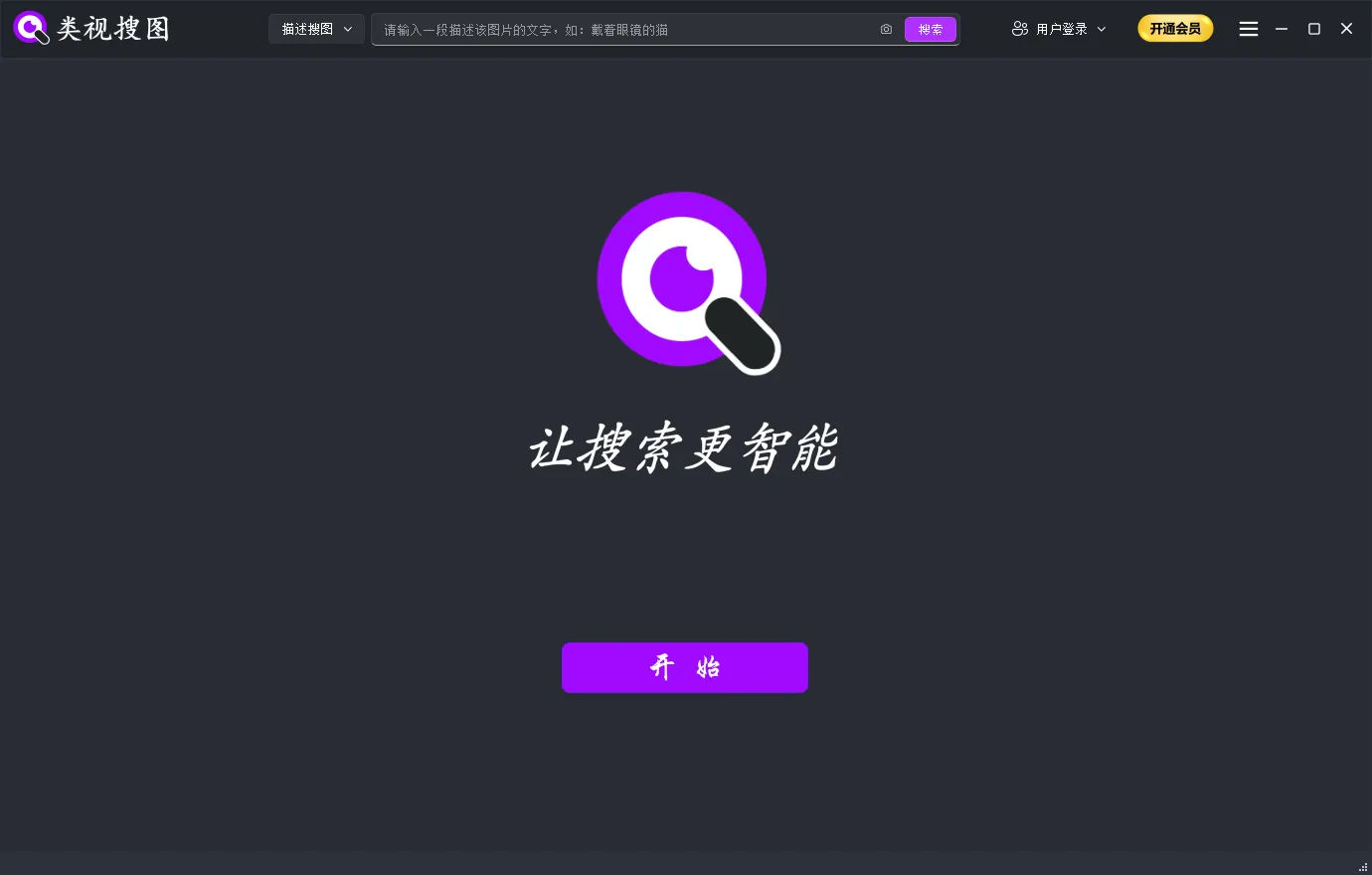
Select Search Mode
To better meet your personalized needs, the system will guide you through a series of configurations when you first launch, including selecting different search functions for each folder.
Click the "Start" button to proceed with configuration.
Understanding Your Image Types
We need to first understand what images with subjects and images without subjects are.
Images with Subjects - A photo that can be divided into one or more elements (subjects), which can be searched by identifying local elements, such as: tops, dresses, shoes, furniture, jewelry, accessories, bags, lighting, etc.
Images without Subjects - A photo that cannot be divided into one or more elements (subjects), treating the entire image as one large subject, and finally searching by identifying the entire image, such as: patterns, landscapes, illustrations, style images, etc.
Special Reminder - For images with subjects, please enable subject recognition in the next step to improve search accuracy, which will increase indexing time.
For images without subjects, please disable subject recognition in the next step, which will not affect search accuracy and will reduce indexing time.
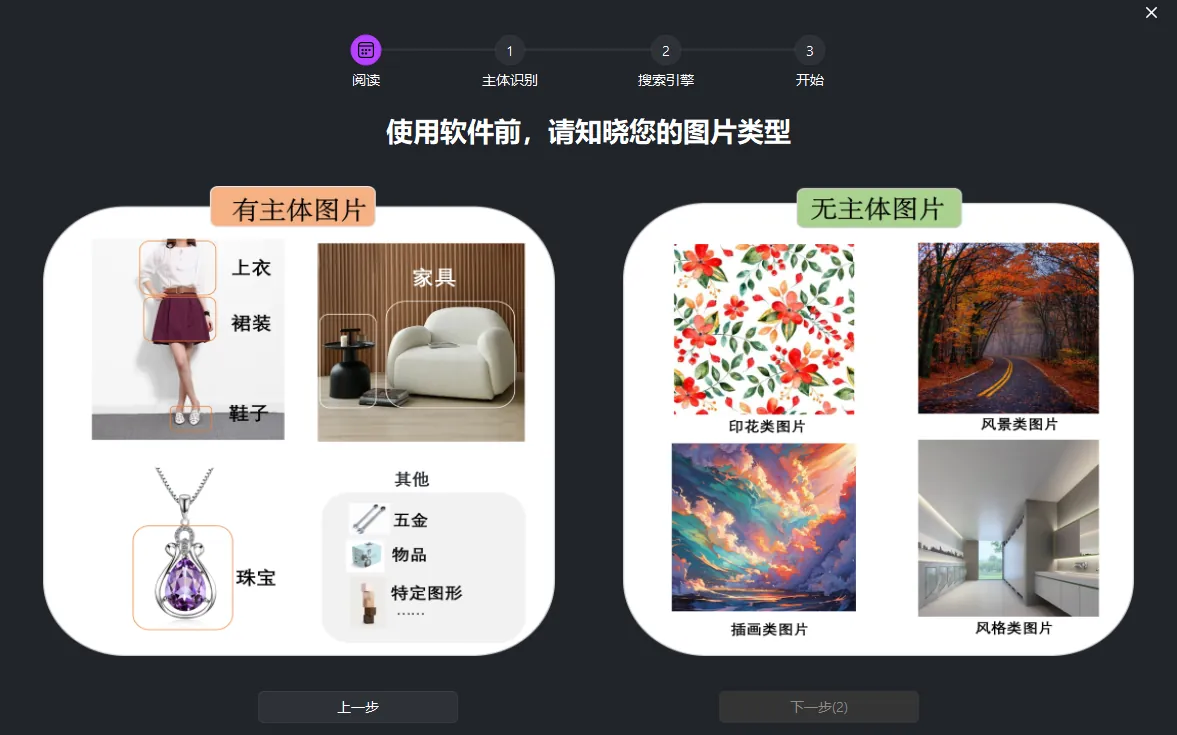
Based on Your Image Library Characteristics, Choose Whether to Enable Subject Recognition
Enable Subject Recognition
Common Subjects - If your image type is "images with subjects", please select according to the subjects you need to identify.
For example: jewelry images can select "jewelry" subject; sofa images can select "furniture" subject; backpack images can select "bags" subject, etc. You can choose as needed.
Other Subjects - If these options don't include the subject you want to select, but you are certain your image type belongs to "images with subjects", then you can choose "Other".
This is a universal option that can be selected for any industry subject, and AI will automatically identify your image subjects.
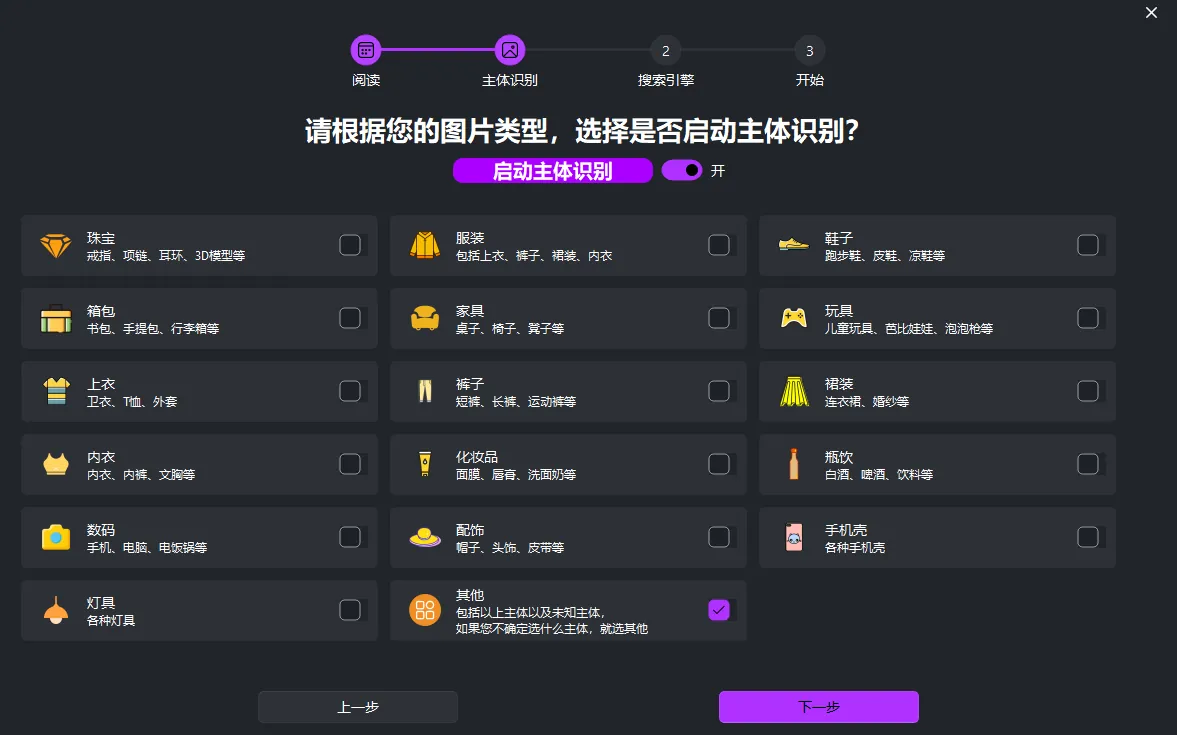
Disable Subject Recognition
If your image type is "images without subjects", please disable subject recognition. The system will then identify the entire image without performing local identification.
Applicable Range - Pattern, landscape, illustration, painting, rendering, film and TV images
Video Requirements - Users with video search needs should disable subject recognition to improve recognition speed.
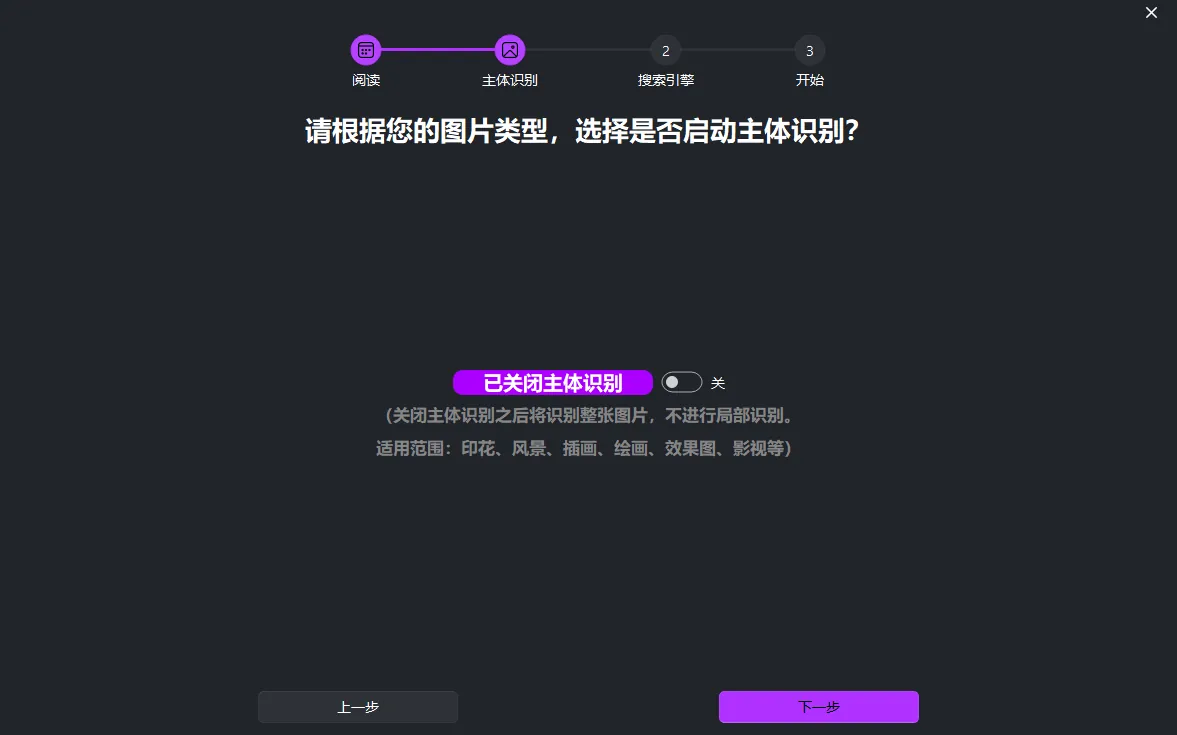
Select AI Search Engine
Choose the corresponding options as needed. The more options selected, the more models are stacked, and the longer the indexing time.
There are three main sections to choose from: AI Image Search Models, Subject Recognition, Special Features. Let's introduce them separately.
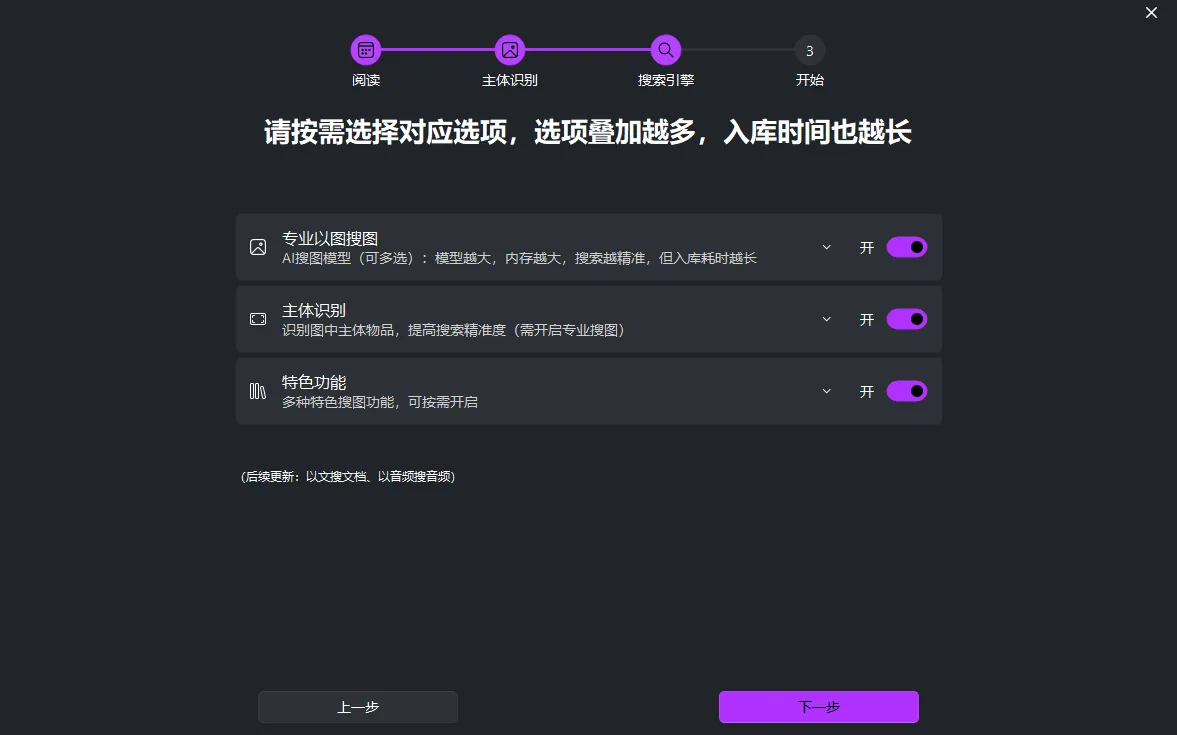
Professional Image Search
Upload a target image to search for similar or identical images.
AI Image Search Model Level Introduction:
The larger the model, the more memory required, the more accurate the search, but the longer the indexing time. All three models have the same image search speed with no difference.
- Professional Search (Express VIP): Small model, low memory, short indexing time, average accuracy
- Professional Search (Standard VIP): Medium model, moderate memory, short indexing time, high accuracy
- Professional Search (Precision SVIP): Large model, high memory, long indexing time, but highest search accuracy
Future Modifications: If you need to modify, you need to select "Edit Folder Settings" in the "Actions" option of the Gallery Management interface.
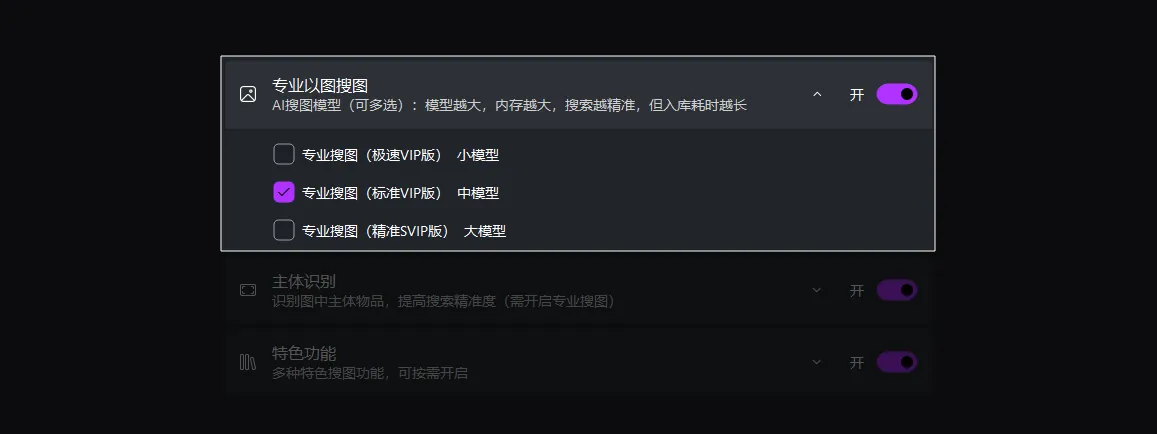
Subject Recognition
The subject recognition here is the same as the previous step, used for re-verification or modification.
Subject recognition is linked with professional search AI models and needs to be enabled simultaneously.
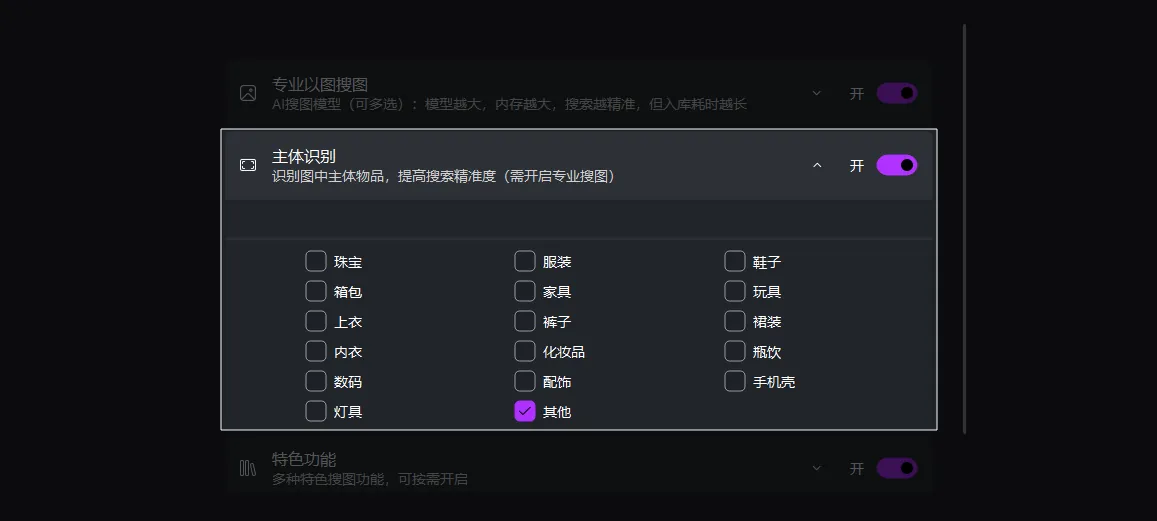
Special Features
Supports personalized settings. The more options selected, the longer the indexing time. Please do not select unless necessary.
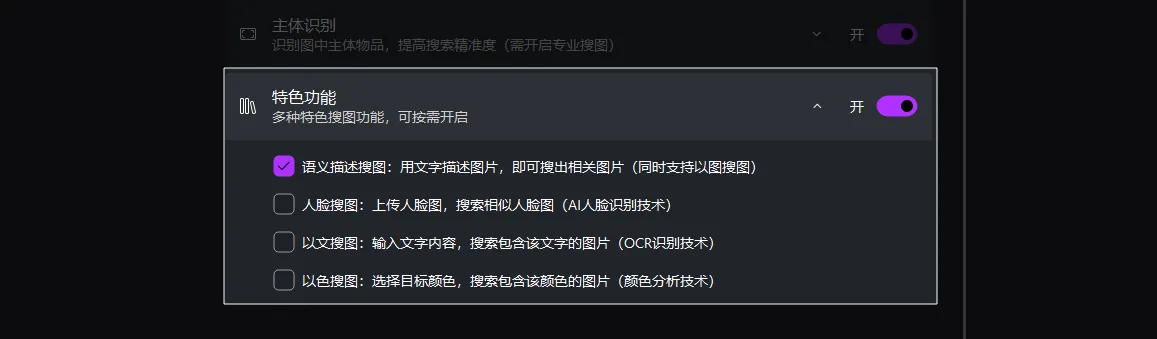
Semantic Description Search
Supports using text to describe images and search for related images (also supports image-to-image search).
Example 1: Enter "female model wearing floral dress with glasses", and images matching this description will be found.
Example 2: Upload a target image to search for similar images.
Face Search
Upload a face image to search for similar face images (AI face recognition technology).
Text-to-Image Search
Enter text content to search for images containing that text (OCR recognition technology).
For example: Enter "happy" to find images containing the word "happy".
Color Search
Select a target color to search for series of images containing that color (color analysis technology).
For example: Select purple to find a series of purple images.
Future updates: Text-to-document search, audio-to-audio search, and more special features coming soon!!!
Add Image Folders
Select the image folders that need to be recognized, and click to start AI image recognition.
Usage Tip: You can drag multiple folders here to add them directly.
Special Reminder: It's best to add multiple subdivided folders, which is beneficial for selecting different search ranges in the future, improving search efficiency and accuracy.
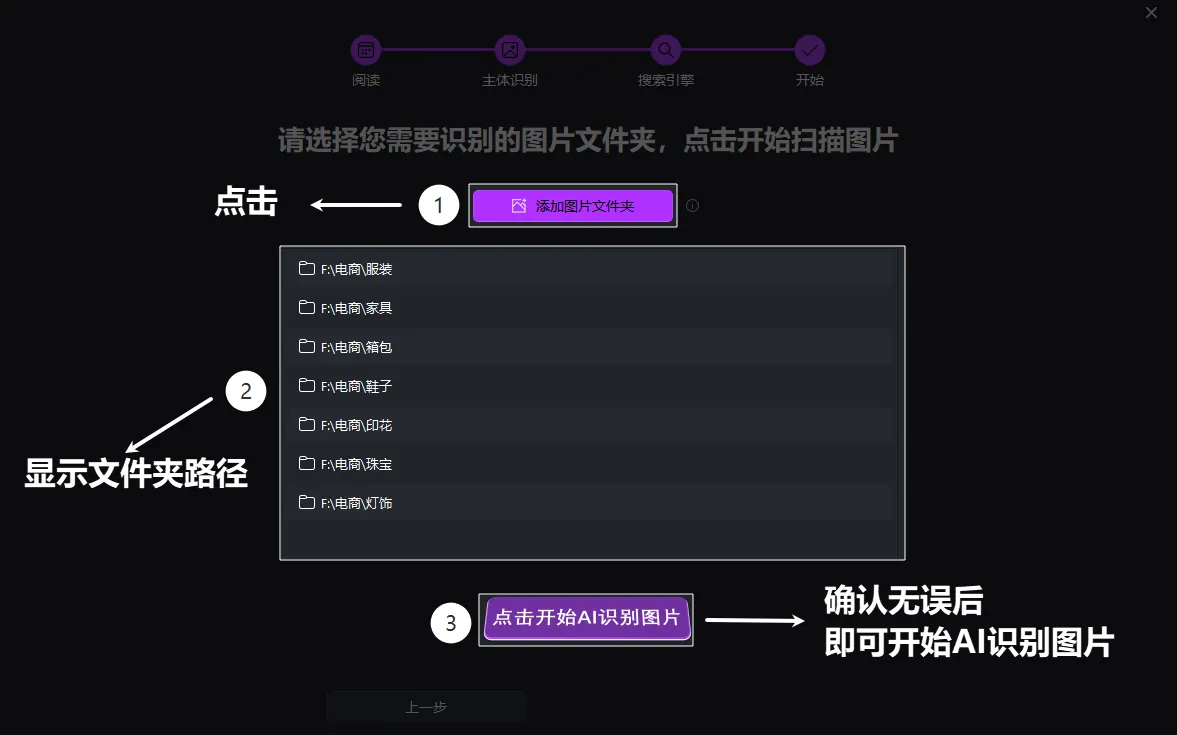
Start AI Image Recognition
After selecting folders, click the "Start AI Image Recognition" button. The software will begin scanning all images in the selected folders and build an efficient index database.
Progress Viewing: The progress bar will show the current scanning progress. Please wait for completion before searching, otherwise search results will be incomplete.
Recognition Time: The higher your computer configuration, the shorter the AI image recognition time. (Using NVIDIA graphics cards can improve AI recognition speed)
Security Reminder: This process will not leak any of your image information, because the AI image recognition process is performed on your computer, and recognition information is saved locally on your computer, not uploaded to the cloud, protecting your image privacy and security. Please use with confidence.
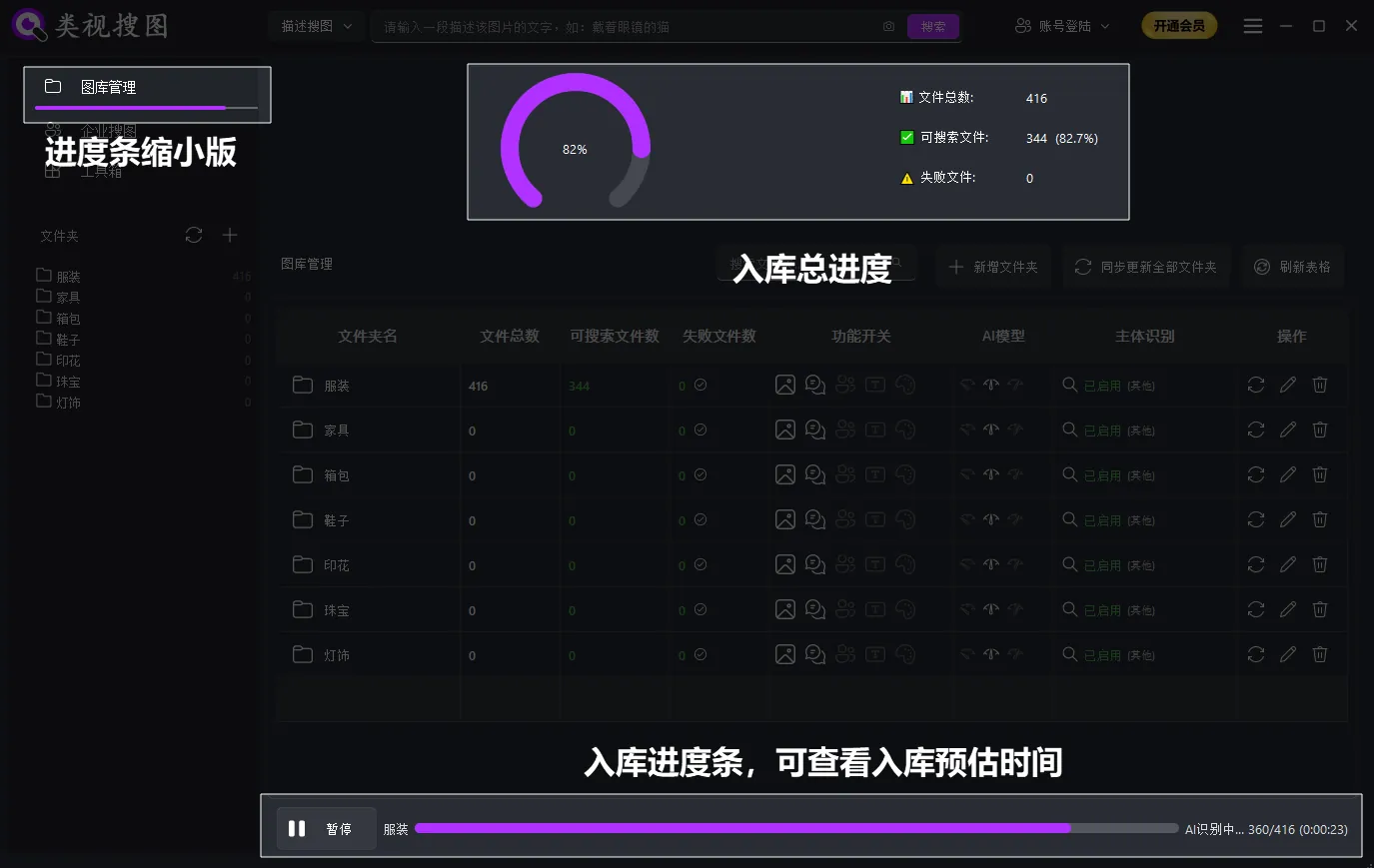
Complete Initialization
Completion Prompt: When AI image recognition is complete, you will see a success message. At this point, the software is ready to accept your queries!
Explore Main Interface: Take a few minutes to familiarize yourself with the main components of the main interface, such as the menu bar, toolbar, status bar, etc. This will help you use the software's various functions more efficiently.