Quick Start: Basic Search Operations
Preparation
- Ensure Index is Up-to-Date: Before searching, please confirm that your image library is up-to-date. If there are newly added images, it is recommended to perform a manual refresh first to ensure search result accuracy.
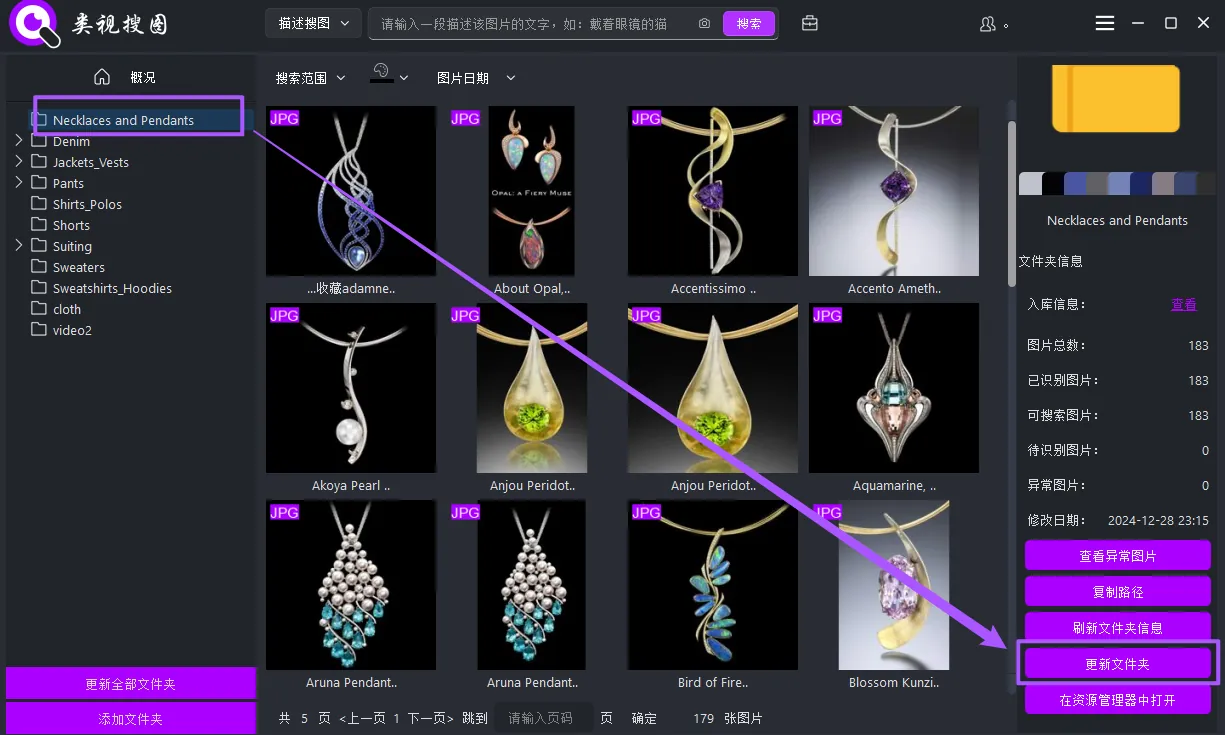
Click the folder, and click the Update Folder button in the inspector on the right to update a single library
Or, click Update All Folders on the left to update all libraries
Upload Content
According to the search mode you want to use, you can choose to upload images as search samples.
- Drag and Drop: Drag an image to anywhere in the software to search
- Copy Upload: Copy an image to anywhere in the software to search
- Screenshot Upload: Screenshot an image to anywhere in the software to search
- Original Upload: If you prefer the traditional selection method, you can click the camera icon next to the search box, click the Upload Image button, and then select the sample file to search from the pop-up file dialog.
- Image Search: In the image inspector on the right, click the Image Search button to search
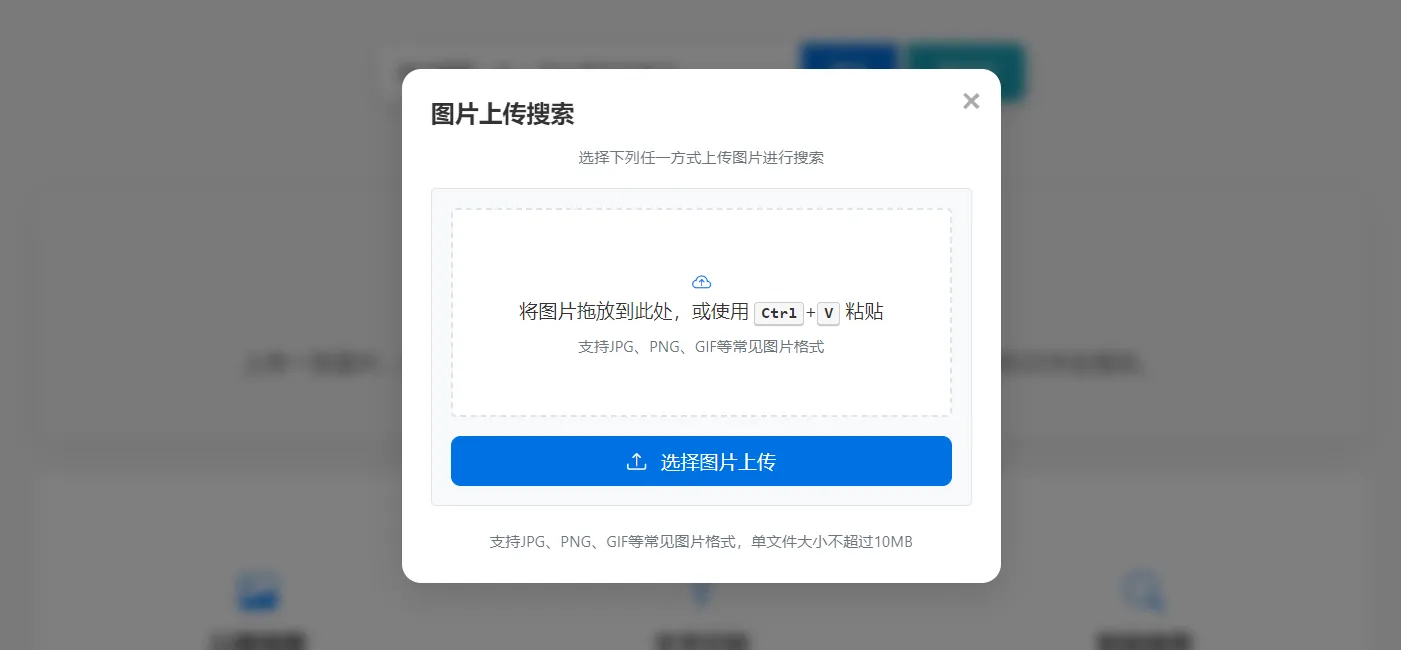
Partial Image Search (Image Search Prerequisite Options)
Select Subject
When we click the partial image search button, a window with different subject categories pops up. We can select according to our library's subject categories. The software will automatically recognize the image, crop out the corresponding subject, and then search the library for similar images or video frames based on this subject.
You can click different subject images to view different search results
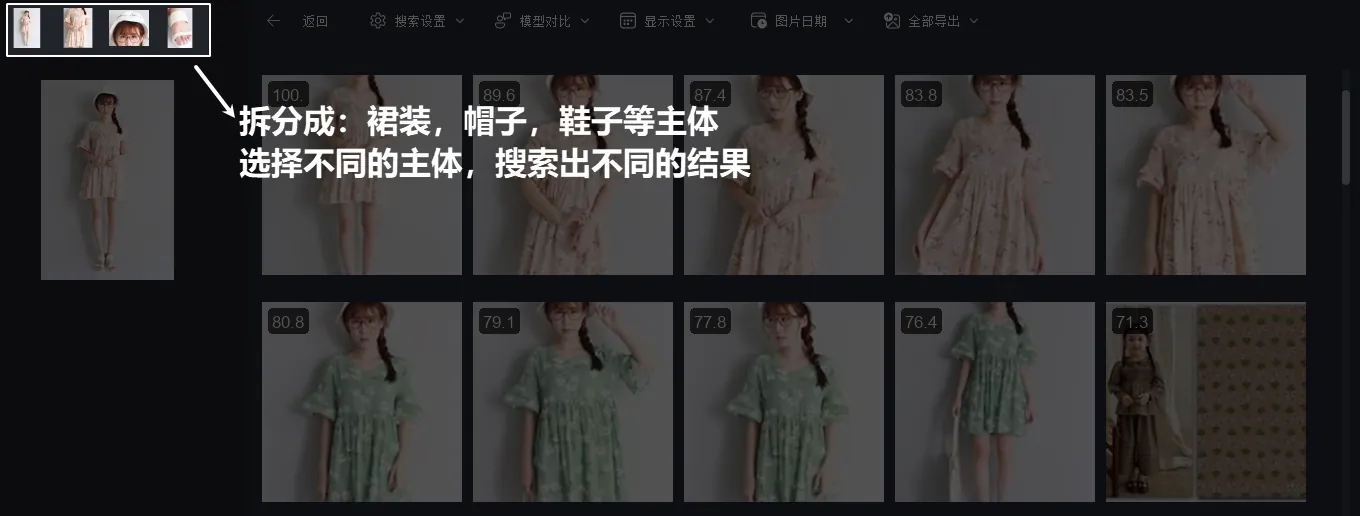
Disable Subject Selection
If your image has no subject, just click the switch button to turn it off. The software will directly use the entire image to search
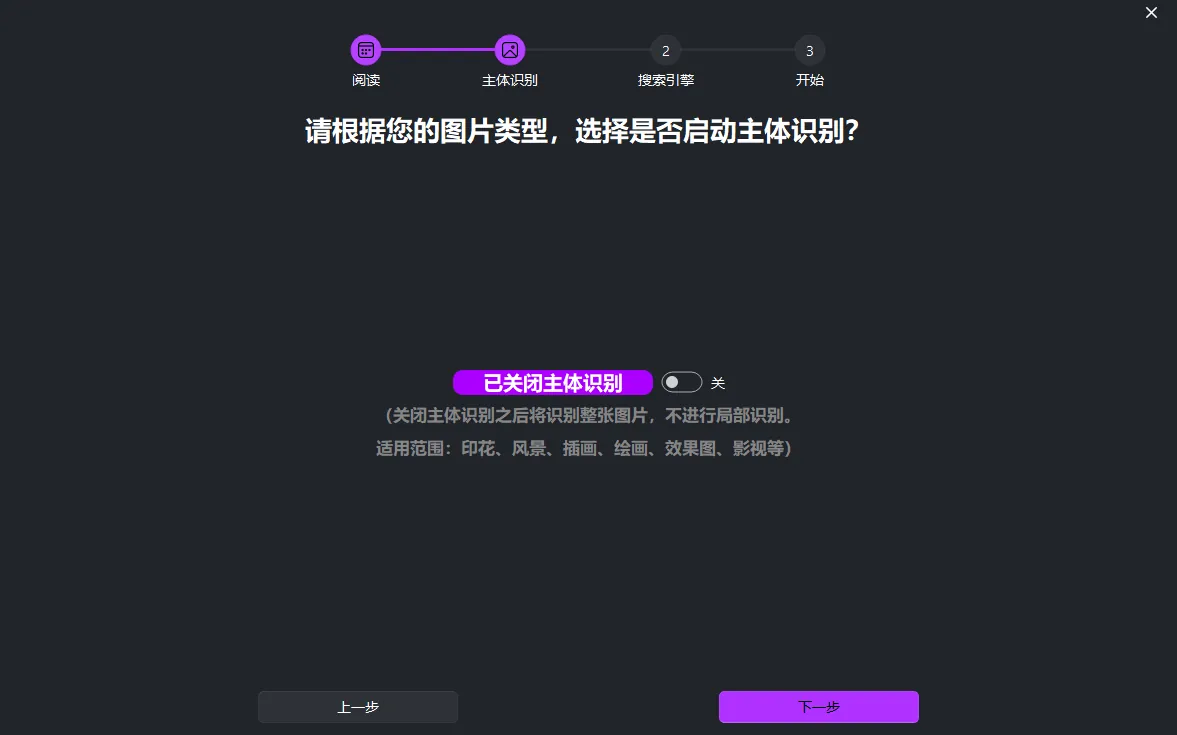
Search Scope Settings
To further optimize search results, you can specify different folders as search scopes for each search mode.
Select Folders: Click the "Select Search Scope" button, and the system will display a list of added image libraries. You can multi-select one or more folders as the target scope for the current search.
Save Settings: After confirming the selection, the software will automatically save and apply the settings. This ensures that the search is limited to folders you are interested in, improving efficiency and accuracy.
Start Search
Click Search Button: After completing all prerequisite configurations and uploading an image, the software will immediately start the corresponding search algorithm to find other images or video clips most similar to the uploaded sample.
Loading Animation: During the search process, a loading animation will appear on the interface, indicating that the request is being processed. On the first request, it will load the AI model, which takes a relatively long time. Please wait patiently until completion is displayed. From the second time onwards, it will be normal search speed, and results can basically be found within 1 second.
Search Mode Details
Image Search (Video)
Required Option: Image search mode
Function Description: Similarity matching based on image content, suitable for finding visually similar images or video clips. Through prerequisite subject selection, search accuracy can be significantly improved.
Operation Steps:
- Upload an image as a sample and select a subject as needed.
- The software will analyze key feature points of the sample and find the most similar content in the selected folder scope.
- Search results will be displayed in thumbnail form, and users can further view or filter as needed.
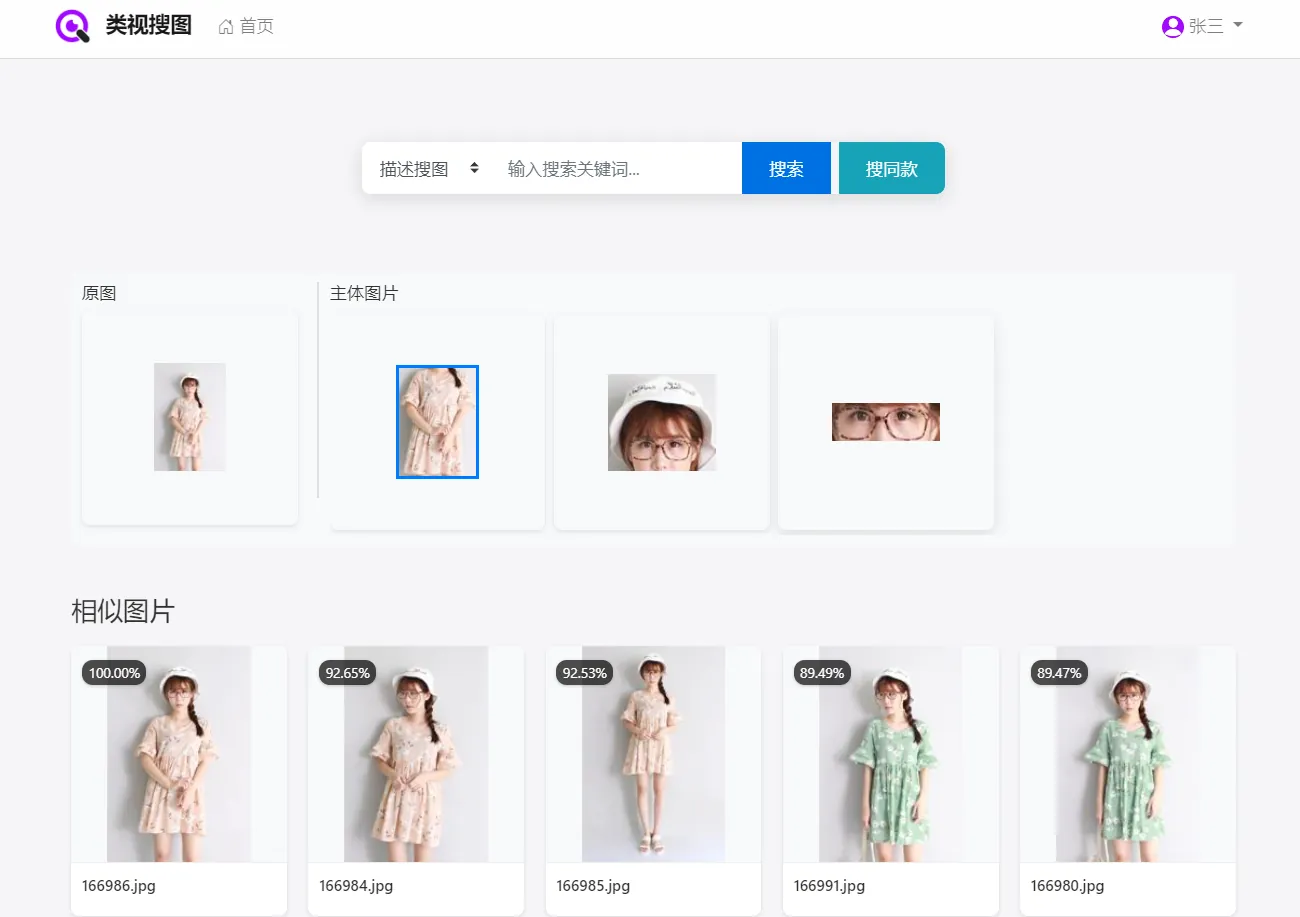
Semantic Description Search (Video)
Required Option: Image search mode
Function Description: Search for related images or video clips by entering natural language descriptions, suitable for finding complex scenes or specific objects.
Operation Steps:
Select Text Description Search option in the dropdown, and enter descriptive text in the search box, such as "seaside sunset", "woman in red clothes dancing", etc.
Click the "Search" button, and the software will use advanced natural language processing technology to understand your intent and return matching results.
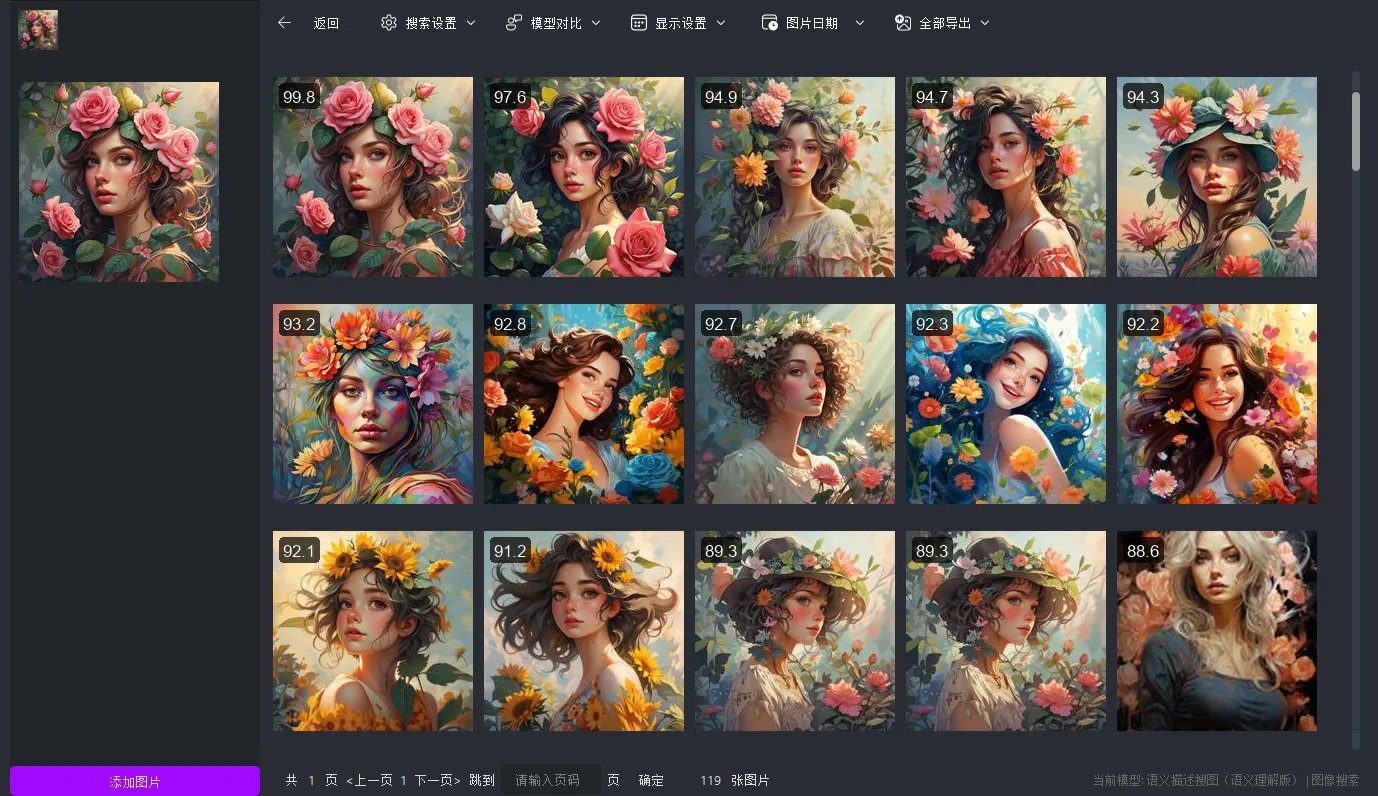
Text in Image Search (Video)
Required Option: Text search mode
Function Description: Uses OCR (Optical Character Recognition) technology to recognize text in images. Users only need to enter text in the input box to search for images containing that text.
Operation Steps:
Enter Keywords: Enter the text you want to find in the search box, such as "invoice number", "product serial number", etc.
Click Search Button: Click the "Search" button (or press Enter), and the software will find images in the database whose text information matches the entered keywords and return results
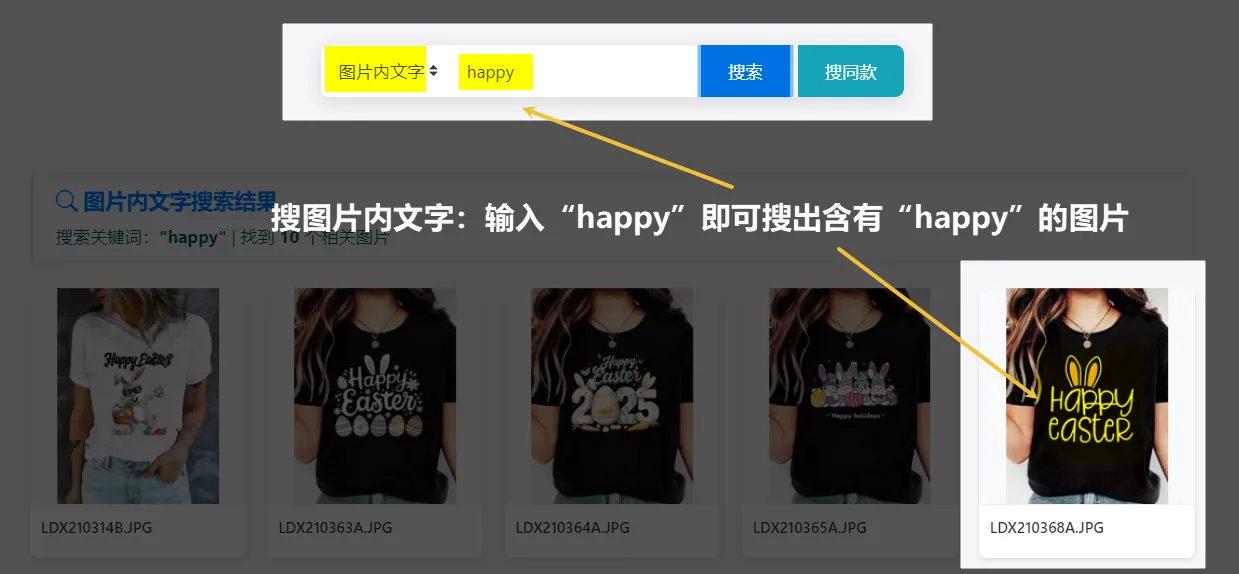
Color Search (Video)
Required Option: Color search mode
Function Description: Filter based on color distribution or hue, helping to quickly locate images or video clips with specific color characteristics.
Operation Steps:
- Use the provided color picker tool to select one or more colors as search conditions.
- Click the "Search" button, and the software will find content matching the selected colors.
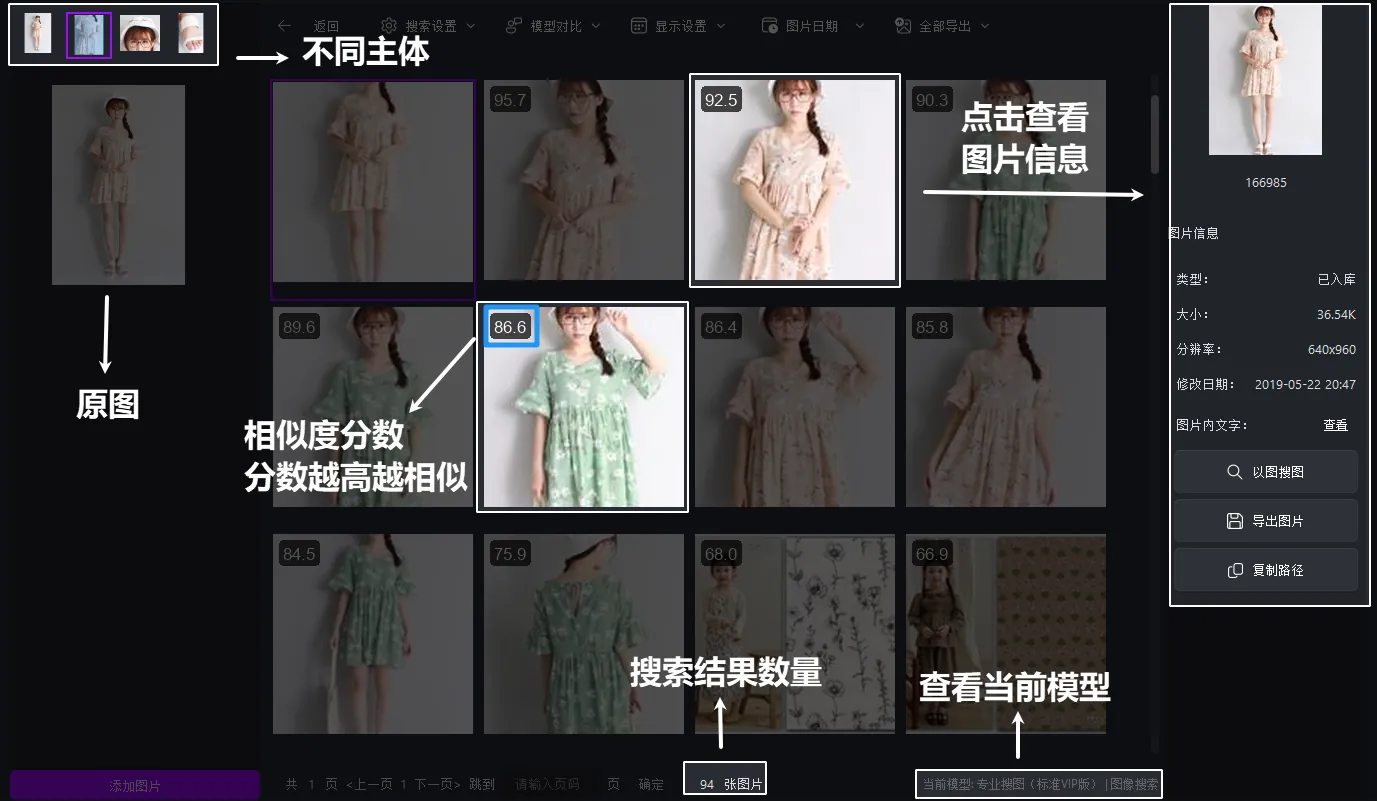
Face Search (Video)
Required Option: Face search mode
Function Description: Specifically used to identify facial features, very suitable for processing photo collections or video clips containing people.
Operation Steps:
Click partial image search and select face subject
Upload an image containing a face as a sample.
The software will extract facial features and find similar faces in the selected folder scope.
Search results will highlight found face positions and provide additional information (such as name, timestamp of appearance, etc.).
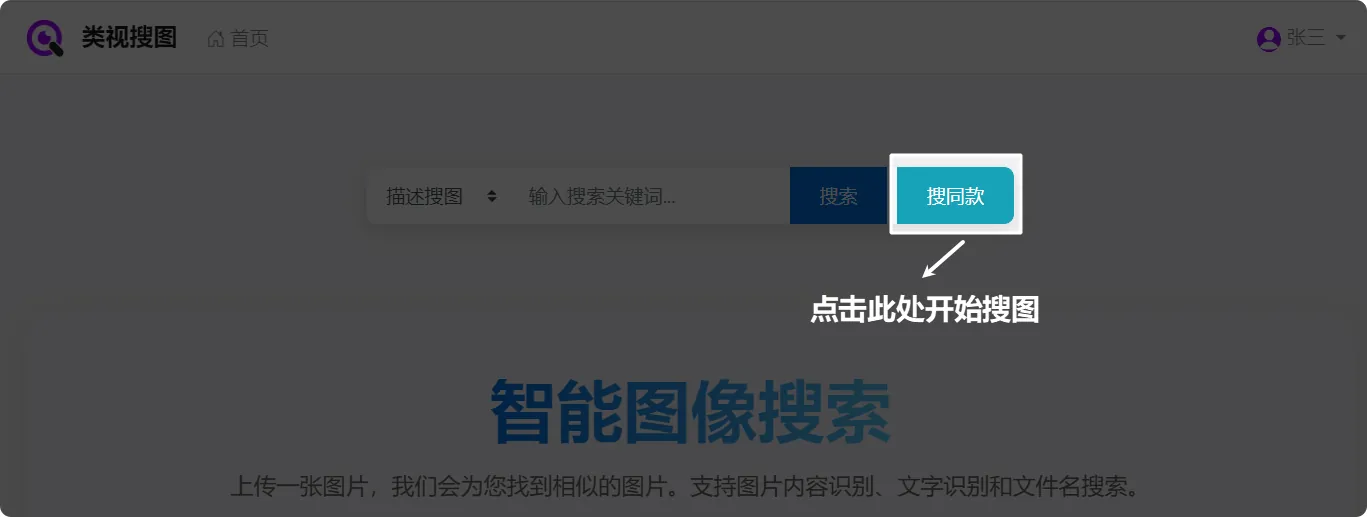
Result Display
Thumbnail View: By default, search results will be arranged in thumbnail form in the central content area. Basic file information will be displayed below each thumbnail, such as filename, path, etc.
Sorting and Filtering: Using the sorting and filtering functions provided by the top toolbar, you can reorganize search results according to different criteria (such as most similar results, similarity score, timestamp, etc.), making search more efficient.
Search for the top 120 most similar results: Compare the image to be searched with images in the library and find the top 120 results
Only display those with similarity score greater than 30: In the 120 results, each image has a similarity score value with the image to be searched. Filter out results with scores less than 30
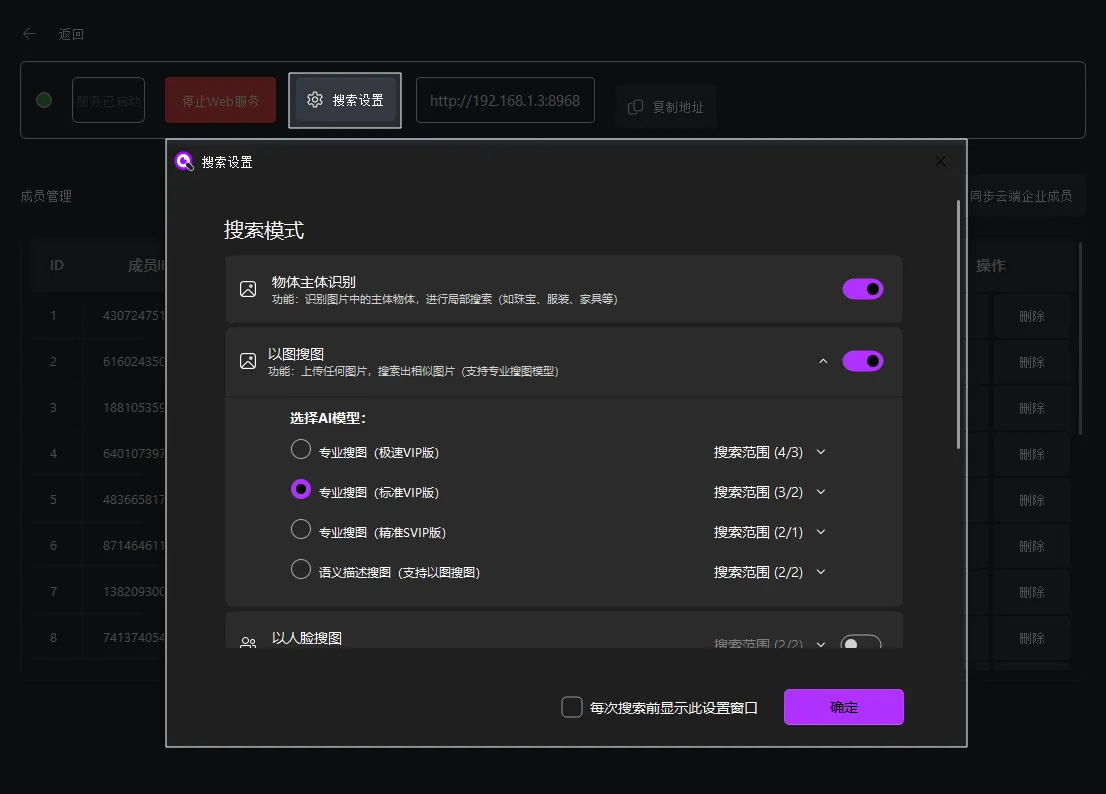
Image/Video Viewing
- Zoom to View Original/Play Video: Double-click any thumbnail to enlarge and display the original image or play video clip in a new window. You can also scroll the mouse to zoom in and out to view the image
- Right-Click Menu Operations: Right-click on a thumbnail or playback window to pop up a context menu containing various practical operations, such as image search, view large image, open with default app, open in explorer, copy, etc.
- Multi-Select Mode: Hold down the Ctrl key (Windows), then click on images or video clips of interest in sequence to select multiple files for batch operations.
Thank you for reading all the search operations. In the next chapter I will introduce you to: Building and Managing Libraries